- Author Lauren Nevill [email protected].
- Public 2023-12-16 18:48.
- Last modified 2025-01-23 15:15.
If you want to elevate the server role to a domain controller, you must start by planning a structure that takes into account your network topology and the needs of your organization, and then proceed with the installation of Active Directory. However, you can promote a domain controller not only in the new forest, but also in the domain tree or child domain.
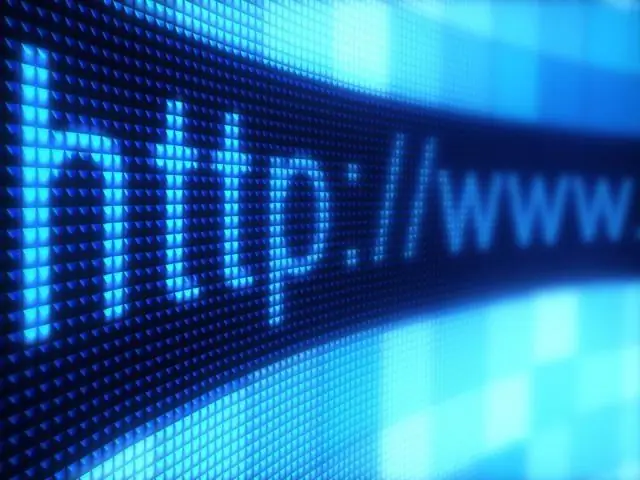
Instructions
Step 1
Install a DNS server before promoting domain controller roles. This will allow you to register specific services and route requests to directories over LDAP.
Step 2
Go to the "Start" menu and enter the "dcpromo" command in the "Run" section, then press the "OK" or Enter button. This should launch the Active Directory Installation Wizard. In the first window, you need to answer a series of questions about the role of the server. If you want to raise a domain controller in the forest, then select "Domain controller in a new domain". Proceed to the next item. Check the boxes "Create a new domain tree" and "Create a new forest of domain trees". Enter the DNS address of the server in the "New Domain Name" line.
Step 3
Go to the "NetBIOS Domain Name" page and enter the first part of the domain name in the corresponding field. Specify the path in the database and log files. Click "Next". Leave the "System Volume Sharing" option unchanged. If after that an inscription appears that there is no access to the DNS server, then go to its settings and tick the box "Yes, automatically install and configure DNS". Update the installation wizard.
Step 4
Deny or allow remote access to your server in the Windows NT 4.0 RAS Server window, and then click Next. After that, specify the password to run in administration mode. Then follow the instructions of the wizard and complete the process of raising the domain controller. Restart your computer for the settings to take effect.
Step 5
Configure the server for a new domain tree or child domain. To promote the controller, run the Active Directory Installation Wizard and follow the instructions above, except for one point. Instead of "Create a new forest" select "Place a new domain tree in the forest" or "Create a new child domain in the domain tree", respectively.






