- Author Lauren Nevill [email protected].
- Public 2023-12-16 18:48.
- Last modified 2025-01-23 15:15.
Surely many had a "nuisance" when, while working on the server with their own e-mail, they accidentally pressed the "wrong button" and thereby sent an unfinished message to the addressee, or forgot to attach the file promised in the text of the letter. In order to avoid such misunderstandings with mail, it is preferable to work all the same without going to the site under your username and password, but using any mail program. Owners of the full version of the Microsoft office suite are perhaps more fortunate than others. Because Microsoft Office Outlook has added the ability to "return" messages that have already been sent. How to use it, read our instructions.
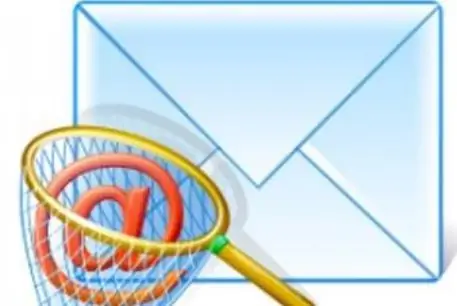
Instructions
Step 1
Go to the Sent Items folder in your email program. Find a randomly sent email (let's hope that when setting up and installing Outlook, you checked the box to save outgoing messages). Click on it with the right mouse button and in the drop-down menu, select "Reply message".
Step 2
If you have a passionate desire to finish writing, to add to the "hurried" letter, put a tick next to the test "delete unread copies and replace them with new messages." Decide whether you want to inform the addressee about the returned and unread message. Check or uncheck the box depending on your intention to notify bouncing mail.
Step 3
Click on "OK", edit the returned letter and send it again.
Step 4
When you do not intend to correct the text of the message and want to delete the letter, proceed as described above, check the box next to the text "delete unread copies".
Step 5
Activate notification of completed message bounce process. Remember that you can return and correct or delete only the sent letter that has not yet been read by the addressee.
Step 6
Remember that the recipient, with the appropriate settings in his mail program, can receive both your original message and a notification about your desire to return the letter from his inbox.
Step 7
If instead of a returned letter you received a message about the impossibility of returning to your mailbox, this means that either the addressee managed to read the message, or the filter for sorting letters was triggered, and your text was moved to another folder. In this case, you can write a new letter to the addressee and indicate that it supplements the previously left one.






