- Author Lauren Nevill [email protected].
- Public 2023-12-16 18:48.
- Last modified 2025-01-23 15:15.
Plugins greatly expand the capabilities of modern platforms for creating websites. But in addition to finding and downloading the desired plugin, it must be installed and also activated through the administrative panel.
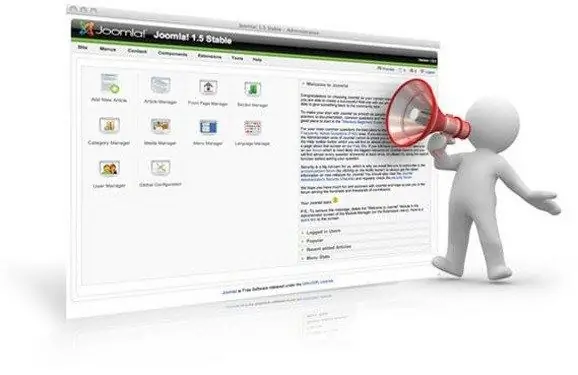
It is necessary
- - own site;
- - Joomla platform.
Instructions
Step 1
You need to decide on the purpose of the plugin, and based on this, choose the desired add-on. It is better to search for add-ons through the administrative panel of your site or on specialized sites, of which there are now countless numbers.
Step 2
After choosing a plugin, you need to click on the download link and save the application on your computer. When installing via My Site, you only need to know the object's Internet address (url). To get the link, right-click on the object and select "Copy address".
Step 3
Then you should go to the administrative panel in the "Extensions" section and select the "Install or remove" option. Navigate to the empty Upload Package File field and click the Browse button. In the window that opens, you need to specify the path to the archive that was recently downloaded. Press the Enter key to confirm your choice. If you do not have an archive, but there is a link to it, paste it into the "Install from url" field.
Step 4
After clicking on the "Install" button, the new add-on will be installed. It is now functional, but not fully functional. What is the reason for this? It must be activated in order to enable the work of all functions. Open the "Extensions" section and click on the "Plugin Manager" icon.
Step 5
On the loaded page, find the name of the add-on. There is a small box on this line that needs to be checked. This item will begin to fully function only after it is selected and the "Enable" button is pressed.
Step 6
The plugin has been activated, but has not yet been configured, so feel free to click on the button of the same name and proceed to fine-tune the current add-on. Do not forget that the operation of the activated plugin can be checked only on one of the pages of the launched site, and not in the administrative panel.






