- Author Lauren Nevill [email protected].
- Public 2023-12-16 18:48.
- Last modified 2025-01-23 15:15.
If you have created a website and are successfully developing it, you just need to have detailed traffic statistics. This is necessary so that you can timely find out about the growth or decline in traffic to your site. What kind of queries do users find your site on the Internet and where did they come from?
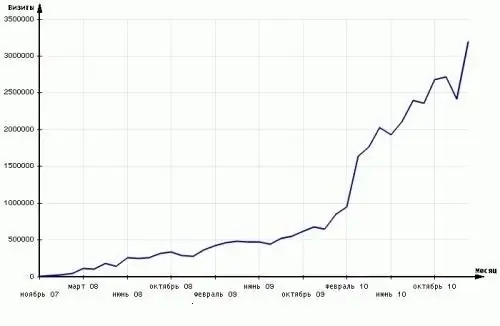
Instructions
Step 1
To get information about website traffic, you must install a special counter. On the Internet, you can find a lot of services that provide counter codes and the ability to view statistics. Some of the most popular services include liveinternet, SpyLOG, Mail.ru, and Google Analytics.
Step 2
To get the Mail.ru counter code, you must first register in the rating of this service. To register, follow the link top.mail.ru/add. Read the rules for adding a web resource, then click on the "Register in the Mail.ru rating" button.
Step 3
In the window that opens, select the category to which your site belongs and click "Next". Fill in the fields with information about your resource. In the "Title" and "Short title" fields, enter the most clear information about your site. So that the user can immediately understand what your resource is about.
Step 4
In the "Your E-mail" field, enter your real email address, since you will receive a link to it with the counter activation code. Enter your password below and repeat it. Select a site category.
Step 5
In the "Initial value" field, you can specify the initial value from which the count of the number of visitors on your counter will begin. Thus, you can "embellish" the amount of traffic to your site. If you do not want to do this, leave the value "0" in this field.
Step 6
Check the box next to the required line if you want to make your site statistics publicly available and click "Register".
Step 7
In the window that opens, select the type of counter you like and put a checkbox next to it.
Step 8
You can also choose whether JavaScript will be used in the code of your counter. By disabling it, you will not be able to receive some information about your site visitors (number of colors, screen resolution, Java support, JavaScript version). Also, you will not be able to find out from which pages visitors came to you. Therefore, it is better to leave a tick in the "counter for creating extended statistics" box. After completing the configuration, click on the "Get Meter Code" button.
Step 9
In the page that appears, you will see the displayed counter code, which must be copied and embedded in the pages of your site.
Step 10
In order to see the complete statistics of your site, a counter code must be installed in each page.
Step 11
To see the approximate statistics of traffic on someone else's site, you need to go to alexa.com. In the field below the inscription "Discover success", enter the address of the site you need. In the window that opens, click on the "Get Details" button. You will be able to see the approximate statistics of the resource's attendance.
Step 12
This is not an accurate statistic, as not all users have the Alexa Toolbar installed in their browsers. However, this will help you at least roughly estimate the attendance.






