- Author Lauren Nevill [email protected].
- Public 2023-12-16 18:48.
- Last modified 2025-01-23 15:15.
There are several ways to improve system performance - for example, if your computer has a small amount of RAM, you can speed up and optimize its performance by disabling unused Windows services. One of these services is indexing - by disabling it, you can to some extent speed up the operation of the operating system at the expense of the speed of the built-in search system. Indexing can be disabled or its parameters can be changed.
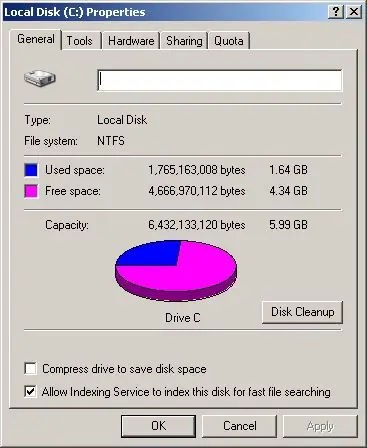
Instructions
Step 1
Open Start and open the "Services" section. If you do not know where it is, in the search for programs and files, enter the word "Services" and click the search button. Open the found section with the right mouse button and select "Run as administrator" from the context menu.
Step 2
If the system requires a password for the administrator account, enter it. Scroll down the list of services that opens in a new window and find the Windows Search setting that affects the indexing of your computer's content and the Windows search service.
Step 3
The status bar to the right of the service should read "Running." From the Action menu, select Properties, and then in the Properties window on the General tab, click the Stop button. A list of suggested actions will appear, from which you need to select "Manual" or "Disabled". Click OK to apply the changes.
Step 4
Then close the services window and open "My Computer". Highlight all drives installed on your computer, both local and removable, and right-click each one by selecting Properties.
Step 5
At the bottom of the properties window, you will see the line "Allow indexing of the contents of files on this disk in addition to the file properties."
Step 6
Uncheck this line and then click OK. Do this in the properties of all drives, applying changes to the drive and to all subfolders and files. Click OK. If you wish, you can turn on indexing at any time by returning all parameters to their original state.






