- Author Lauren Nevill [email protected].
- Public 2023-12-16 18:48.
- Last modified 2025-01-23 15:15.
The need to install a root certificate is caused by the specifics of establishing a secure Internet connection with websites that use the HTTPS protocol and work with the WebMoney Transfer system.
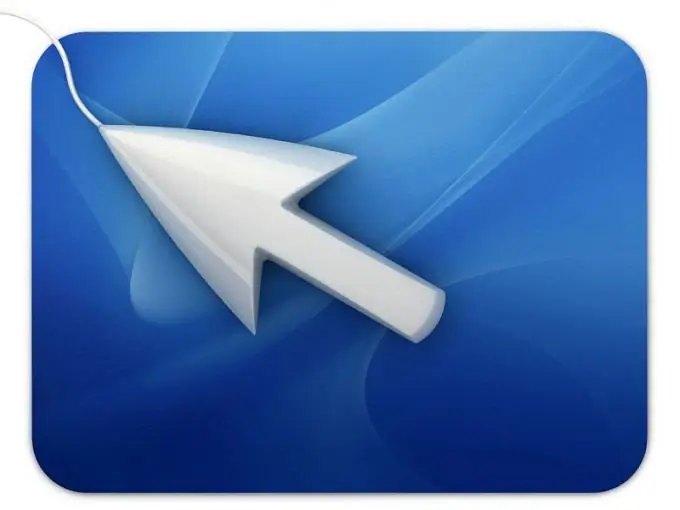
It is necessary
Internet Explorer 7
Instructions
Step 1
Download WebMoney root certificate and save it on your computer hard drive.
Step 2
Specify the "Internet Options" item in the "Tools" menu of the upper toolbar of the browser and go to the "Contents" tab of the dialog box that opens.
Step 3
Select the "Certificates" command and go to the "Trusted Root Certification Authorities" tab.
Step 4
Use the Import button to invoke the Certificate Import Wizard tool and click Next in the new wizard dialog box.
Step 5
Select the "Browse" button to specify the path to the previously saved WebMoney certificate file and use the "Open" button to confirm your choice.
Step 6
Click the Next button to apply the selected changes and make sure the save will be done to the Trusted Root Certificates store.
Step 7
Click the "Finish" button to close the Certificate Import Wizard tool and click the "Yes" button in the system warning window that opens to confirm the installation.
Step 8
Confirm the application of the selected changes by clicking OK in the final wizard window and return to the "Trusted Root Certification Authorities" tab of the "Certificates" dialog box.
Step 9
Specify the installed certificate in the list and click the View button to check the validity of the certification data.
Step 10
Close all open applications and establish an Internet connection to the desired WebMoney Transfer site.






