- Author Lauren Nevill [email protected].
- Public 2023-12-16 18:48.
- Last modified 2025-01-23 15:15.
Each high-quality website located on the Internet is checked by the developers through special services on the computer. At the same time, you can identify various errors in the code, view the display of all site graphics, evaluate the quality of navigation, and much more. How can you check your site on a computer in order to fully optimize it for further publication on the web?
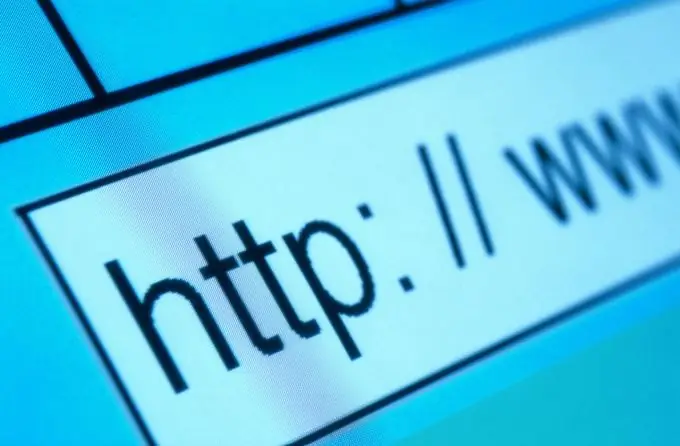
It is necessary
- - the Internet;
- - a computer;
- - browser;
- - Denwer program.
Instructions
Step 1
To do this, you need to use the Denwer program, which can be found at the link https://www.denwer.ru/ and download to your computer. This is the official site of the company that develops this software. Install Denwer software by double clicking on the downloaded archive. You just need to select the directory for installation and press the "Enter" button on the keyboard a couple of times while the program does all the work on its own
Step 2
Once the download is complete, several shortcuts for this software will appear on the computer desktop. Double click on the Start shortcut on the desktop to start the Denwer server. Start "My Computer" and notice that a new one has appeared in the list of sections. Go to it and enter the Home folder.
Step 3
Create your own folder to host a copy of the site for review. Give it a name, say test.info, and inside, create a www folder and copy the content of your site there. Transfer all the files that are necessary for the correct display of your site, as errors may occur if any directories are missing.
Step 4
Launch a browser and type localhost in the link input line to go to the server page. Find the link to the phpMyAdmin page, create a database on the next page, register a new user for that database and give it a password. Specify localhost as the host and tick all the privileges listed below with the checkboxes.
Step 5
Restart Denwer, open a browser and type test.info/install.php. Fill out all the data forms and follow the instructions provided. After installing the site, you can enter its name in the address bar - test.info and check for performance. All serious developers test their sites on local hosts like Denwer's server, which helps to recreate the real picture of your site's usage.






