- Author Lauren Nevill [email protected].
- Public 2023-12-16 18:48.
- Last modified 2025-01-23 15:15.
One wrong move is enough to catch a computer virus on the Internet. Sites "for adults", e-mails from unfamiliar users containing links, resources where you can download all kinds of applications are considered potentially dangerous.
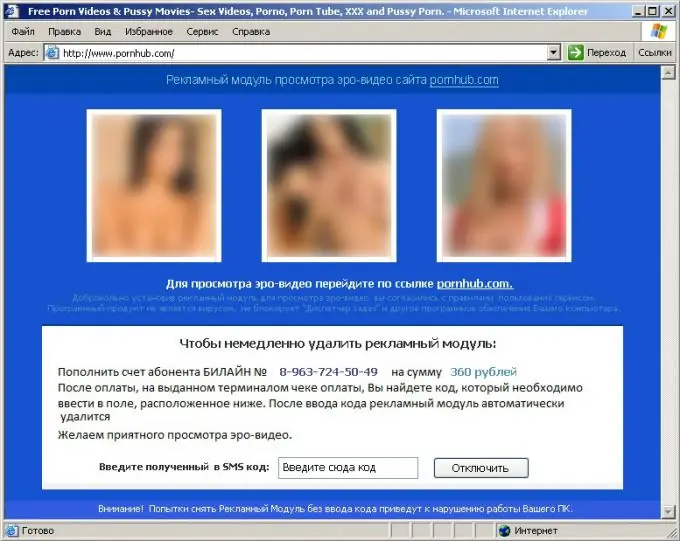
Instructions
Step 1
If the measures of protection against malware were insufficient and a banner appeared in your browser, clearly hinting at the blocking of its work, then the computer is infected with a ransomware virus. An alarming signal should be the self-rebooting of the computer after pressing the "Yes" button in response to the invitation of an unknown application to make changes to the local disk. Often such banners contain a porn picture, but they can also be without an image. But the requirement to send an SMS message to a short number is a mandatory attribute for them. As a rule, there is also a countdown counter, when reset to zero, all your files will supposedly be erased. In fact, this is just a psychological trick - modern ransomware viruses are not able to destroy data from a local disk or permanently deprive you of the ability to access the Internet. But they can cause serious panic.
Step 2
The first thing that needs to be done, or rather, what you definitely shouldn't do, is to send a message. Just ignore the request. The specified number and the malicious program are not interconnected in any way. In addition, the amount that will be withdrawn from your personal account may be several times higher than the prescribed cost of the unlock code. And the reply message in most cases will not follow.
Step 3
Provide yourself with Internet access using your phone, or better - another computer, because you may need to record antivirus utilities.
Step 4
Try to find the unlock code yourself on these sites. • Kaspersky Lab Debloker https://support.kaspersky.ru/viruses/deblocker• Dr. Web antivirus https://www.drweb.com/unlocker/ • ESET technical support https:// www.esetnod32.ru/.support/winlock/ If the code helped, then after removing the banner, be sure to check your computer using an anti-virus program. This will remove the remnants of malware that can later cause crashes.
Step 5
If the code does not fit, then download the utility to restore the computer. • Digita_Cure https://www.kaspersky.ru/support/downloads/utils/digita_cure.zip• CureIt https://www.freedrweb.com/cureit/• AVPTool https://support.kaspersky.ru/viruses/avptool2010 ? level = 2 Before starting the operation, restart your computer and select the safe operating mode. Launch the utility media and perform a full scan of all files. It may take several hours to fix the problem, after which the banner will disappear and the browser will be restored.






