- Author Lauren Nevill [email protected].
- Public 2023-12-16 18:48.
- Last modified 2025-01-23 15:15.
An IP address is a unique identifier for your network connection. If this network is the Internet, then this IP is called "external". At each new connection to the network, the software of the Internet provider selects one of the currently available IP addresses from the range of IP addresses allocated to it and assigns it to the connecting user. However, sometimes it becomes necessary to keep the IP address the same every time you connect.
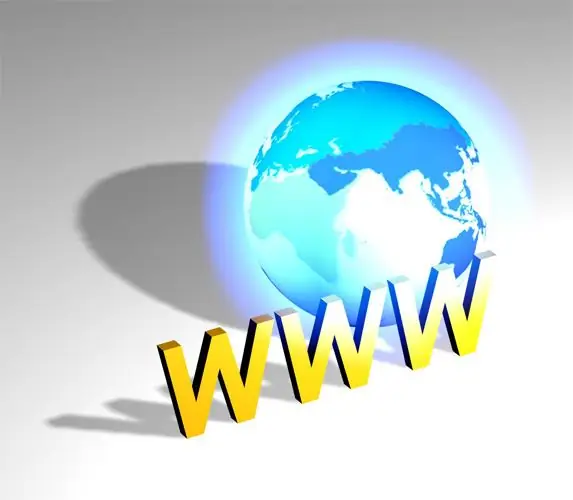
Instructions
Step 1
Take advantage of the standard service for each Internet provider, which for a certain monthly fee (usually from 20 to 100 rubles) will provide you with a permanent ("static") IP address. This is the most reliable as well as the easiest option.
Step 2
Look for an Internet service on the Internet that suggests using your DNS address as your permanent IP. Interested web surfers often choose the no-ip.com service as such a "proxy IP". This is a free service that requires registration and installation of a special program. If you decide to choose this service, then start by filling out the registration form on the page located at https://www.no-ip.com/newUser.php, and confirmation of registration after receiving the corresponding letter to the email address specified in this form
Step 3
Log into the account created on this service, click on the Add a Host link and in the Hostname field of the form placed there, specify an alias for your static network address.
Step 4
Go to the Downloads section, download and install a client program called No-IP Windows Dynamic Update Client on your system to work with this service. By clicking the Edit button in the upper right corner of the client application window, open a window for entering your authorization data (login and password) registered in this service. Then, in the main window of the program, check the box next to the host alias you created in the service.
Step 5
Check the Run On Startup and Run As a System Service boxes on the Standard tab in the program settings window opened by clicking the Options button. After that, your system will be ready to use no-ip-service as a substitute for a permanent IP address.






