- Author Lauren Nevill [email protected].
- Public 2023-12-16 18:48.
- Last modified 2025-01-23 15:15.
To protect web resources from attempts of "illegal penetration" in the settings of web servers, as a rule, the ability to view the contents of the server folders by site visitors is disabled. For this purpose, site administrators can use either specialized software installed on the server, or programs installed on their own computer for access using the FTP protocol.
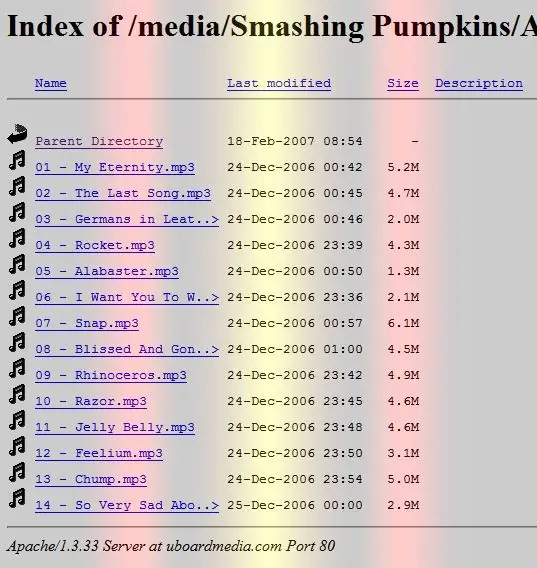
Instructions
Step 1
If you want to see the files of any directory of a site that you do not have access to administration, then check if its owner forgot to disable the option to display files in server folders. To do this, enter the URL of this folder into the address bar of your browser and press the Enter key. If you're lucky, you will see a page with a title that begins with the words Index of and contains a list of links to files and folders in that directory.
Step 2
Use any download manager that allows you to make the most complete copy of the site, as another opportunity to access as many files of a web resource as you are not an administrator. There are programs that are specialized specifically for creating copies of sites - for example, Teleport or WinHTTrack. However, using this method, you can only get files that are allowed to be accessed from the Internet in the server settings. For example, you will not see the files of PHP scripts executable on the server, you will only get the results of their work.
Step 3
If you have administration rights on the site, the files of which are of interest to you, then you can use the file manager. It is included both in site management systems (for example, UCOZ) and in the standard set of options for hosting control panels (for example, cPanel). This module allows you to view lists of files and carry out the necessary operations with them directly in the browser.
Step 4
Another way to access the list of site files, passwords and logins to the FTP account of which you know, is to use a specialized FTP client program (for example, FileZilla, SmartFTP, etc.). Such a program performs the same functions as a standard file manager on your computer - it allows you to view, move, create, delete, set permissions for files and site folders located on a web server. And the interface of such a program is also very similar to the standard Windows Explorer. The main difference is that for each site you want to access the files, you must enter a password, username and FTP server address.






