- Author Lauren Nevill [email protected].
- Public 2023-12-16 18:48.
- Last modified 2025-01-23 15:15.
The social network VKontakte has become one of the most popular over the past few years. The number of users who visit this resource every day is more than 60 million people.
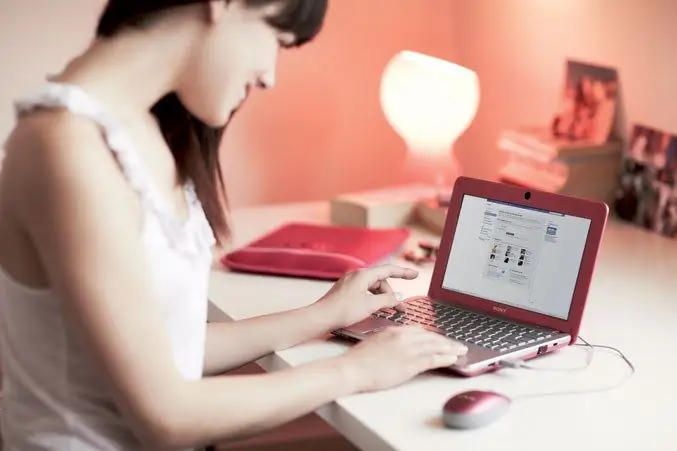
Instructions
Step 1
To view your Vkontakte correspondence, first enter the site using your username and password. You will see a page on which the main photo of your account will be located, to the right of it your personal information, below it - a map of photos and a wall, and to the left of the photo - the main menu containing the following sections: "My Page", "My friends”,“My photos”,“My videos”,“My messages”,“My groups”,“My audio recordings”,“Applications”,“My answers”,“Settings”. Left-click on the "My Messages" section. You will see a list of all your dialogs with different users.
Step 2
To view the correspondence with a specific person, enter the user's first and last name in the search bar located at the very top of the page, under the heading "Dialogues". If there was a conversation between you and this person, you will find it. If there was no correspondence, a dialogue window with this user will still pop up in front of you, but the message history will be empty. But you can correct the situation and write something to your friend or friend.
Step 3
If you are interested not only in the correspondence with one of your friends, but also in a conversation with him on a certain topic, but you cannot remember what day you had this conversation, you can use the message history search. To do this, open the correspondence with the user that interests you, in the upper right corner you will see the "Actions" button. Hover over it. You will see the following inscriptions: "Add interlocutors", "Show materials from the conversation", "Search the message history", "Show the entire message history", "Clear all message history". Select the third inscription and click on it.
Step 4
A search bar will open in front of you, in which you need to enter a word or phrase that was present in your dialogue during an important conversation. With its help, you can re-view the correspondence you are interested in. If you click on the second caption, you can view photos, videos, music compositions or documents that you exchanged with each other with this user. In addition, you can delete some messages by highlighting them using the checkmark located to the right of the text, and then clicking on the "Delete" button located at the top of the page. If you want to delete the dialogue with this or that user, you will have to click on the inscription "Clear all message history".






