- Author Lauren Nevill [email protected].
- Public 2023-12-16 18:48.
- Last modified 2025-01-23 15:15.
WebMoney is a system of electronic payments on the Internet that allows you to pay for any product or service on the network, as well as convert electronic money into real money. All you need to do is create your own web money.
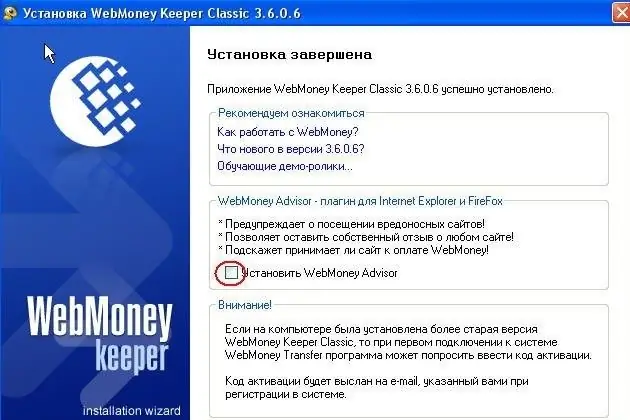
It is necessary
computer with Internet access
Instructions
Step 1
Go to the site https://www.webmoney.ru and click on the "Register" button. Once on a page with several fields for entering personal data, fill them in. Be sure to indicate your own phone number, as it will receive messages with the codes and passwords necessary for registration. Then click the "Continue" button.
Step 2
Check again the data you entered. If everything is correct, click "Continue" again.
Step 3
After going to the verification email address page, enter the registration code from the letter sent to your mail. In case the letter did not arrive, wait a few hours or try to register again. If this did not help, please mark another e-mail when registering.
Step 4
The same should be done when checking the mobile number. When you receive a message with a code on your phone, enter it correctly in the required field on the computer screen.
Step 5
After that, you will be redirected to the registration page of the WM Keeper Classic program linked to your account. At the same time, it will automatically download to your computer. Install this program with a shortcut on the desktop or in the Start menu.
Step 6
Open WM Keeper Classic, enter the code sent by email into the field and create a password to enter the program. After generating access keys (move the cursor over the screen), you will receive a personal WM-identifier of 12 digits. Remember it.
Step 7
Start the program by entering the WM-number, password, and then the activation code received via SMS. In the window that opens, confirm the permission to conduct financial transactions on your computer.
Step 8
Once logged into the program, right-click on the "Wallets" tab and select "Create New". Depending on the types of currencies used, create a Z-wallet (for dollars), R (rubles) or E (euros). You can create all three types of wallets at once.






