- Author Lauren Nevill [email protected].
- Public 2023-12-16 18:48.
- Last modified 2025-01-23 15:15.
The WebMoney system is intended for financial settlements on the Internet. When registering in this system, each of its users receives their own Internet wallet, which can be replenished with electronic money (the equivalent of real money), after which they can perform various financial transactions, including withdrawing electronic money, that is, cash out. One of the most common functions of WebMoney is the transfer of electronic money from one wallet to another.
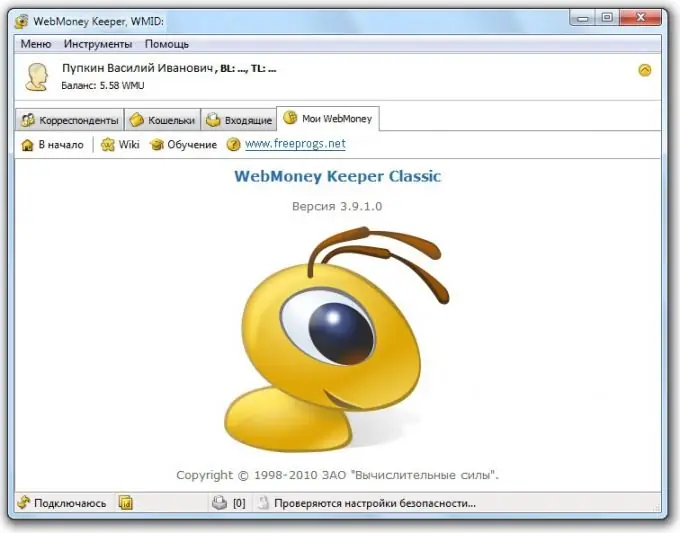
It is necessary
- • Computer connected to the Internet.
- • WebMoney Keeper program installed on the computer.
Instructions
Step 1
In order to transfer money from one wallet to another, first of all, connect to the Internet.
Step 2
Then start the WebMoney Keeper program, which must be installed on your computer (this program is installed on the computer at the moment when the user starts an electronic wallet in the WebMoney system).
Step 3
In the window that opens, select the "Wallets" tab. This tab displays all types of wallets that you have started. There are 7 types of wallets in the WebMoney system, they differ from each other by the equivalent of cash. That is, in the wallet, the number of which begins with the letters WMZ, money is stored, the equivalent of which is the US dollar. If the number begins with the letters WMR, then electronic money is stored here, the equivalent of which is the Russian ruble. And so on: WME - EURO equivalent, WMU - Ukrainian hryvnia equivalent, WMY - Uzbek soum equivalent, WMB - Belarusian ruble equivalent, WMG - gold equivalent.
Step 4
If you want to transfer electronic money from one type of your wallet to another (simply exchange one currency for another), then select the wallet from which the transfer will be made by pointing the cursor to this wallet and press the right mouse button.
Step 5
In another window that appears, select "Exchange WM * to WM *".
Step 6
In the next window, you will only need to indicate the amount in the line "BUY" (this is the wallet to which the funds will be transferred), or in the line "SELL" (this is the wallet from which the funds will be transferred).
Step 7
Then you should click "Next".
Step 8
As soon as you do this, the exchange operation will begin.
Step 9
After a successful operation, you will receive a confirmation message. That is, a notification about a new message will appear in the main menu of the WebMoney Keeper program in the “Inbox” tab, this message will be a confirmation of a successful exchange.
Step 10
If you want to transfer funds from your e-wallet to someone else's e-wallet, then after connecting to the Internet and launching the WebMoney Keeper program, also open the "Wallets" tab.
Step 11
Then select the wallet from which you want to transfer (keep in mind that in this case the transfer can only be made between the same types of wallets, that is, if you need to transfer money to a WMB-type wallet, then you can do this only from your wallet such the same type of WMB).
Step 12
Move the cursor over it and press the right mouse button.
Step 13
In the window that appears, select the topmost line - "Transfer WM".
Step 14
Move the cursor over this line, as a result of this you will have another window. Select the line under the name "To the WebMoney wallet … Ctrl + W".
Step 15
Click on this line with the left mouse button.
Step 16
In the new window that appears, specify the wallet number to which you want to transfer money, the amount and a note.
Step 17
Select "Transfer type" - "normal".
Step 18
Click Next.
Step 19
As a result, you will have to open a new window, where information about the recipient and the amount of the transfer will be displayed. If everything is correct, then confirm the transaction. To do this, enter the characters from the picture in the special field and click "Next".
Step 20
After that, the money will go to the wallet you specified.






