- Author Lauren Nevill [email protected].
- Public 2024-01-11 01:04.
- Last modified 2025-01-23 15:15.
In accordance with Federal Law No. 152 of 27.07.2006 "On Personal Data", you can find out about the state of the queue or enroll a child in kindergarten via the Internet from 11.03.2014 only on the public service portal. Previously, this information could be obtained on the website of the Department of Education (registration was not required).
In order to register on the portal of public services, you need to spend a little time to obtain an activation key.

Instructions
Step 1
Go to www.gosuslugi.ru and select your location.
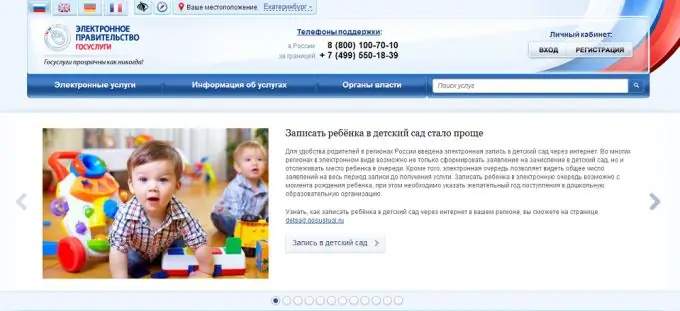
Step 2
Log in to your personal account. Enter the password and SNILS number.
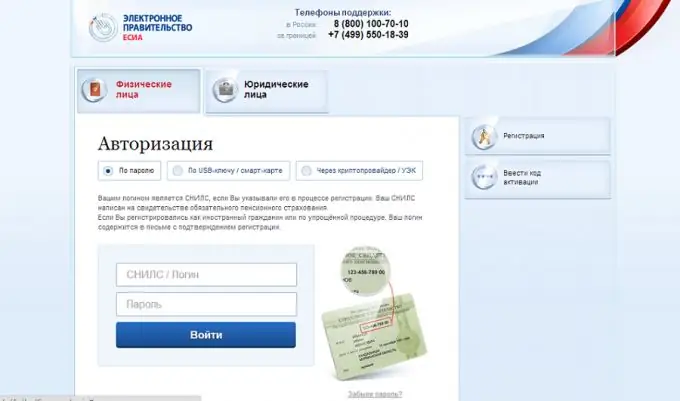
Step 3
After you have entered your personal account, your surname and initials will be displayed in the upper right corner of the screen. Then select "Electronic Services".

Step 4
Then you need to select services by department. For example, if you live in the city of Yekaterinburg, in the above list you need to find the section "Education Department of the Administration of the city of Yekaterinburg". Click on this section.
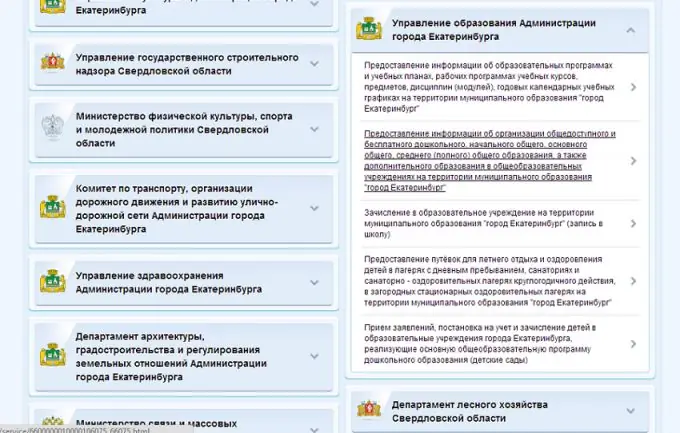
Step 5
Select the last subsection. Click on the "Get the service" button.
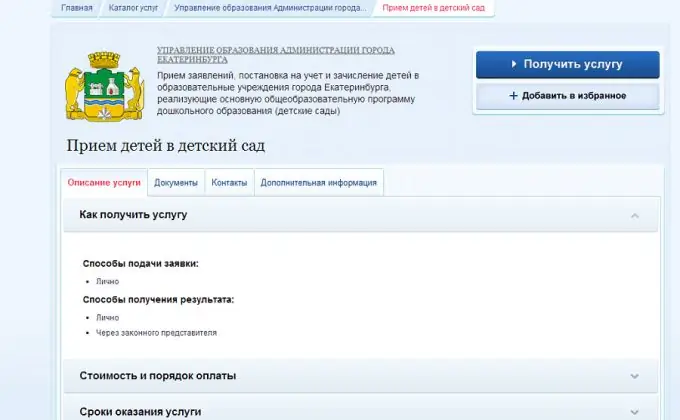
Step 6
An inscription should appear: "Admission of children to kindergarten". Then select the type of application "Application for obtaining information on the status of the queue" and click on the button "Proceed to submitting an application".
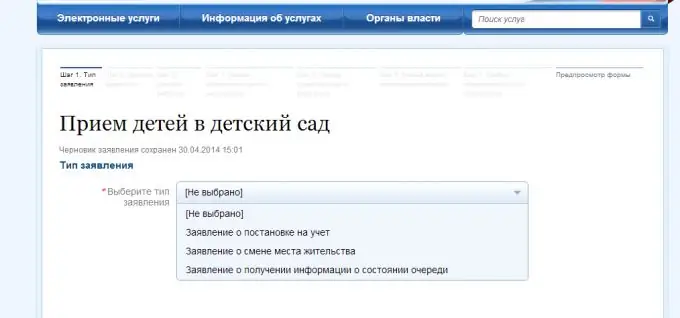
Step 7
Fill in the line with the application number (this is the registration key that is issued by the education department when a child enters the kindergarten queue). Click the "Proceed to Apply" button. Then click the "Apply" button again.
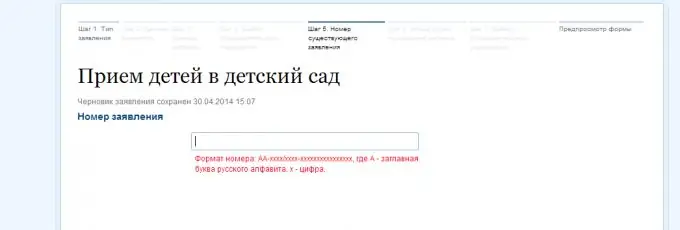
Step 8
Information on the application will appear on the screen. You need to select the section "History of consideration of the application" below.
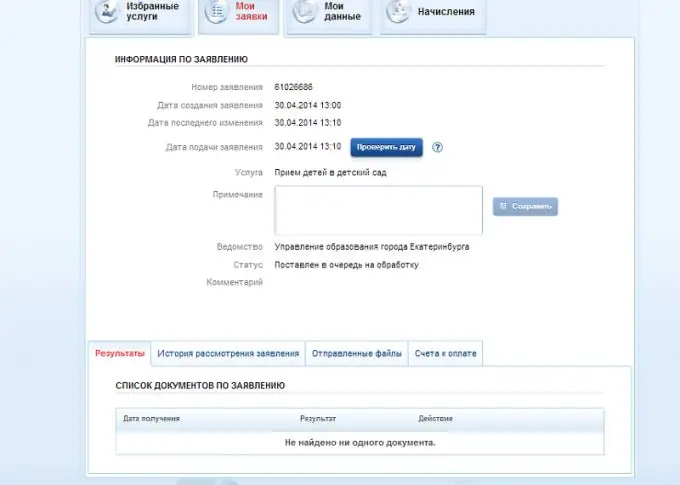
Step 9
Below you will see the date of the application and information about the state of the queue at the moment.






