- Author Lauren Nevill [email protected].
- Public 2023-12-16 18:48.
- Last modified 2025-01-23 15:15.
There are many reasons why you want to block access to your page on classmates. No problem, you can blacklist any Odnoklassniki user, whether he is your friend or not.
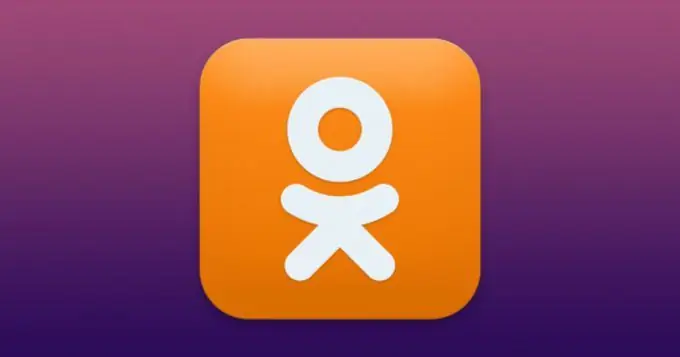
classmates
Odnoklassniki is one of the largest social networks in Russia and neighboring countries, part of the Mail. Ru Group holding. The site was created in 2006 and is currently translated into 14 languages, including Russian. The monthly audience of the social network is 71 million people who communicate with friends and family using various services: messages, voice and video calls, postcards and stickers.
OK is a technological content and service platform: on a social network you can watch broadcasts in 4K quality, listen to up-to-date music, buy goods and services and make money transfers to 18 countries of the world.
Odnoklassniki is the leader in the online video market and the first social network in Russia in terms of video content views: every day, videos in OK gain 590 million views.
The Odnoklassniki project employs about 500 people, including its own development, design and testing team. The social network Odnoklassniki has more than 10 thousand servers and 4 hosting sites in Russia.
How to add to the blacklist in Odnoklassniki without going to the page
Through a computer or laptop, when a person is friends
- Go to ok.ru
- Go to the page of the person you want to block and add to the blacklist.
- Open the user menu. It looks like three horizontal dots, is in the same row with "Write" and "Make a Gift".
- Select "Complain" from the drop-down menu.
- Check the box next to “add this person to the black list”.
- Click the Complain button.
Ban through "Messages"
- Open the "Messages" section and go to the chat with the desired (more precisely, unnecessary) user.
- Click on the gear-shaped icon in the upper right corner of the chat. In the menu that opens, select the "Block" option.
- Confirm your intention again by clicking the "Block" button in the window that will open after that.
Ban through the forum
- On your page: go to the "More" section, which is in the menu to the right of your photo. Select "Forum".
- Hover over the message of the unwanted user. "Block" and "Spam" buttons will appear on the right under the message. Clicking first will take the author to your blacklist. If, in addition to this, you click on the second one, the administration of the resource will learn about the sending of spam.
When there is no dialogue with this person, but he regularly visits the page, it is enough to find him among the guests, move the cursor over the photo. A menu will open where you need to click the "Block" button. In the window that opens, we confirm the action.
And how to send to an emergency situation someone who does not come to you and with whom you did not correspond. There shouldn't be any special difficulties. You need to find a user through a search or mutual friends page. Having found the required account, open the page and click "Write a message". An empty chat dialog box will open. And then we add it to the black list through "Messages".






