- Author Lauren Nevill [email protected].
- Public 2024-01-11 01:04.
- Last modified 2025-01-23 15:15.
Facebook is one of the largest social networks in the world. It was founded by a student at Harvard University in 2004. In 2014, Facebook's audience was 1.3 billion users.

Instructions
Step 1
To register with Facebook, open the main page of the social network.
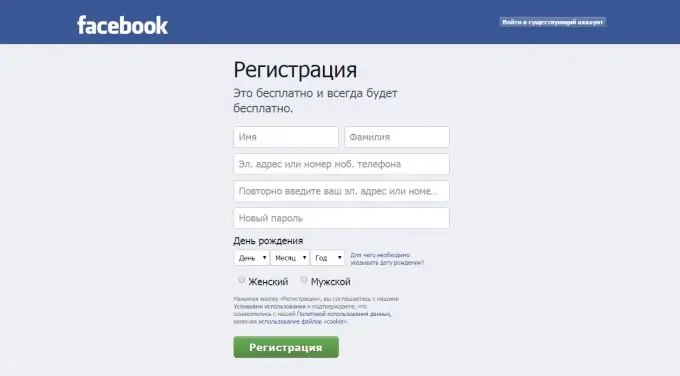
Step 2
Fill in the fields with your real details. You can enter your first and last name in any language that Facebook supports. Next, enter your contact information: phone number or email address. Then re-enter to avoid typing errors.
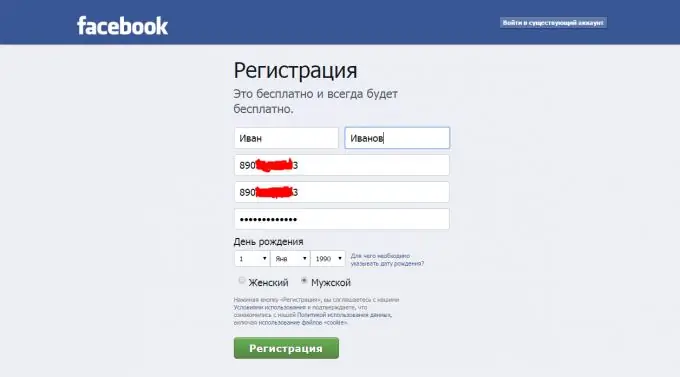
Step 3
After that, you need to come up with a password for your Facebook page. The password can contain numbers, uppercase and lowercase letters of the Latin alphabet, special characters (-, @, (,), &, etc.). The password will not be displayed in the input line, so for more convenient input, you can open any text editor (for example, "Notepad") and enter your password. After that, copy it to the clipboard and paste it into the password entry line.
Step 4
Provide your birthday. Select the day, month and year of birth from the drop-down list. But remember, if you are under 16 years old, Facebook will deny you registration, since registration with Facebook for persons under 16 years old is prohibited.
Step 5
Now you need to verify the authenticity of the entered contact information. If you used your e-mail when registering, open your e-mail. The letter will arrive within a few minutes. If you have not found the letter, try looking at it in the Spam folder. The letter will contain a link to which you must go to confirm your profile.
If, when entering data, you used a mobile phone, then an SMS with a password will be sent to it, which must be entered on the page that opens in the upper right corner. Then check the correctness of the entered data and click the next button.
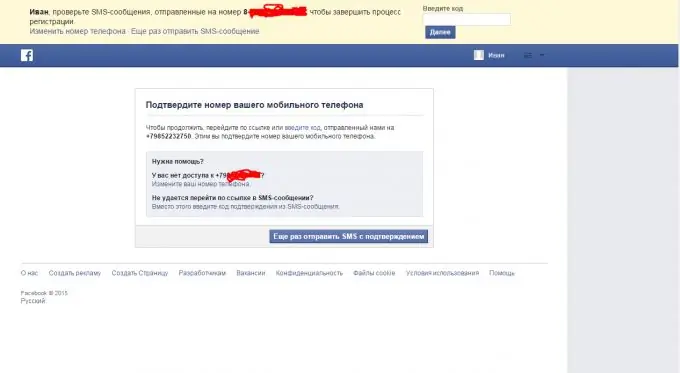
Step 6
On the main page of your profile, you can: edit information about yourself (red marker in the photo), view the news feed (green marker in the photo), add a status (blue marker in the photo).
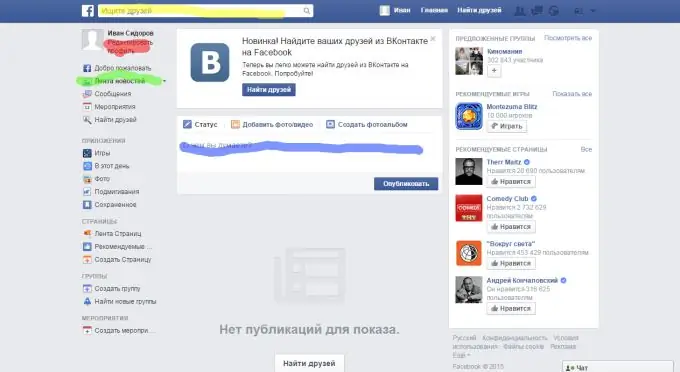
Step 7
To add information about yourself, follow the link "Edit profile" on the main page. In the window that opens, you can change information about yourself. Add your main photo. To do this, click "Add photo" next to the name. In the additional window that opens, select a photo from your computer or take a photo from your webcam. Fill in information about yourself.
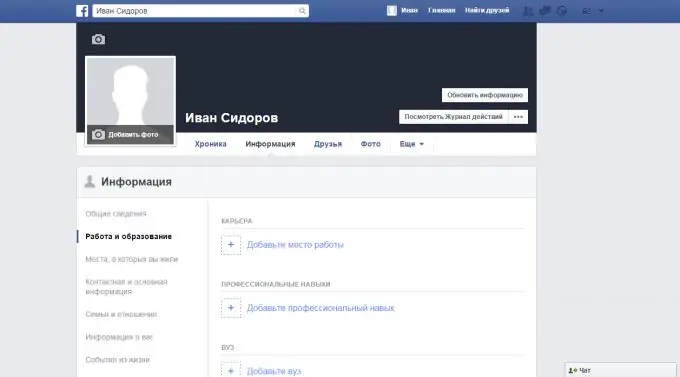
Step 8
Find friends. To do this, on the main profile page, click the "Find friends" link. In the fields on the right, enter all the information you have about the friend you want to find. You can add friends from other social networks. There is also a column on the right for this.
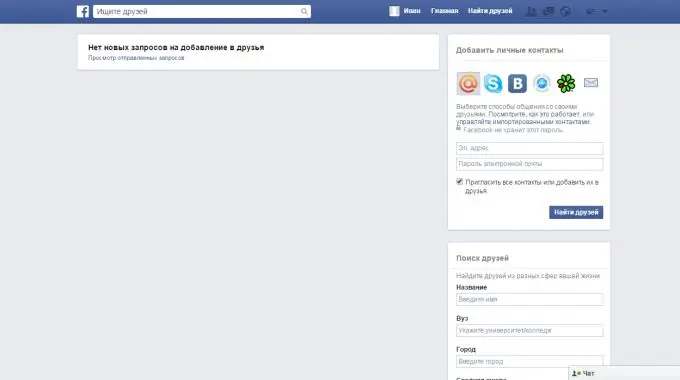
Step 9
Add interesting groups. To do this, on the main profile page, in the left column, find the "Groups" section. Check out featured groups, groups of friends, or local groups (based on your location). Use the search bar to find groups that match your interests.
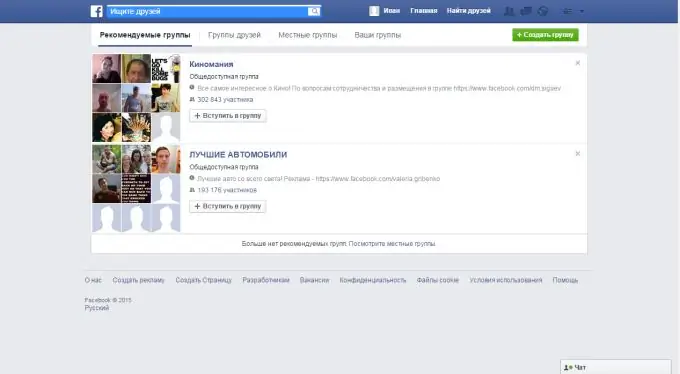
Step 10
Add material about yourself. On the main page of your profile, you can write a status. You can include an interesting statement in your mood, talk about what you are doing. You can insert photo and video materials into the status. Photos and videos can be added separately in the "Add photo / video" section.






