- Author Lauren Nevill [email protected].
- Public 2023-12-16 18:48.
- Last modified 2025-01-23 15:15.
After registering with the popular social network VKontakte, your page seems empty. In this case, you need to upload a photo, add friends and much more.

Instructions
Step 1
Photo. Add your photo so that friends can recognize you. In order to put the main photo or avatar, you need to: on the main page of your profile, click the "Put photo" button. Next, you can upload a photo from your PC by clicking the "Select File" button or take a snapshot using your webcam by clicking the "Take a Snap Photo" button. After uploading the photo, you need to select the area of the photo that will be shown on your page. Click "save" and then select a square area for small photos. After selecting, click the "save changes" button.
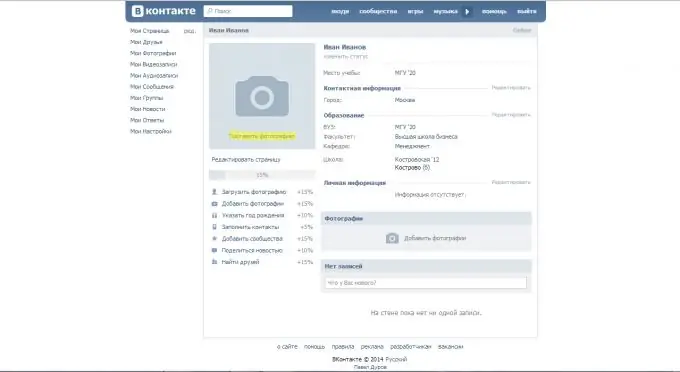
Step 2
Editing the page. On the main page of your profile, under your photo, click the "Edit Page" button. Here you can change your first and last name. Include your date of birth and your marital status. Then you can choose whether or not to show the date of birth on your page. Next, enter your hometown. Specify language (s). Next, you need to indicate family members. You can choose them from your friends list, or you can just write your first and last name. Then click the "save" button.
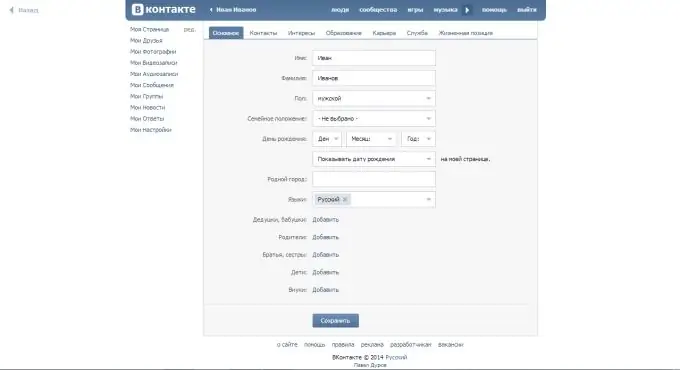
Step 3
Contacts. Without leaving the page editing, click the contacts tab. Here specify the country and city in which you live. Then you can enter your address. After setting your address, you need to specify your mobile and home phone numbers. You can also specify who will see your phone number. Then enter your Skype username and personal website. This information will be visible to all users. Also in this tab, you can configure the connection with other social networks by clicking the "configure export" button. Now click the "save" button.

Step 4
Interests. Go to the Interests tab and add some information about yourself. This information will be visible to all users. After changing, click on the "save" button.
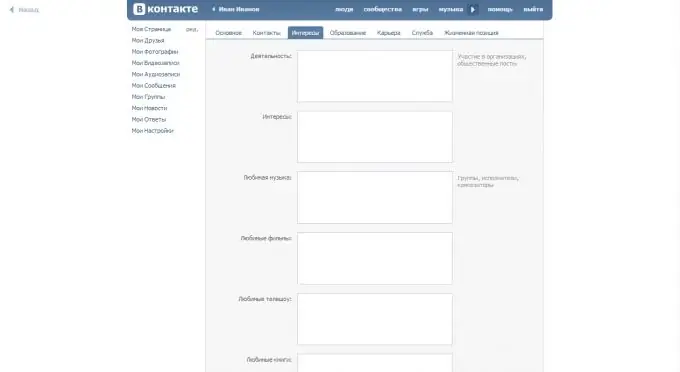
Step 5
Education. Go to the education tab and enter data on secondary education (school) and higher education (institute, university). After filling in, click the "save" button.
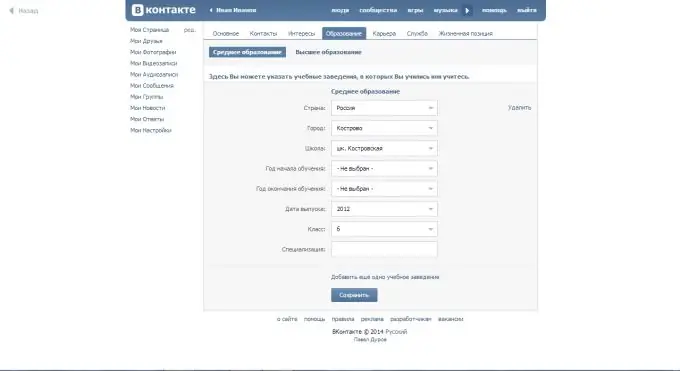
Step 6
Career. In the Career tab, specify where you work, and then save your changes.
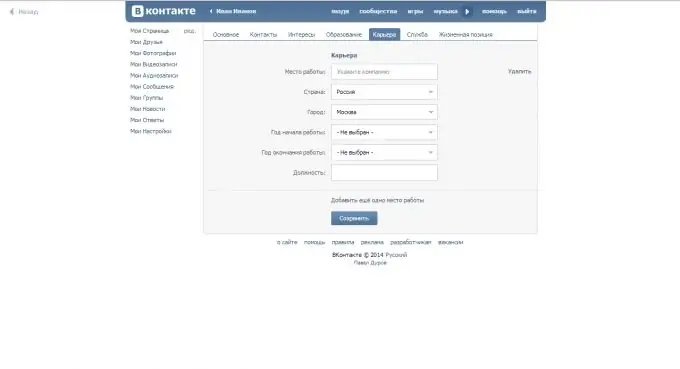
Step 7
Service. Go to the service tab and add the city and military unit in which you served. Save your changes.
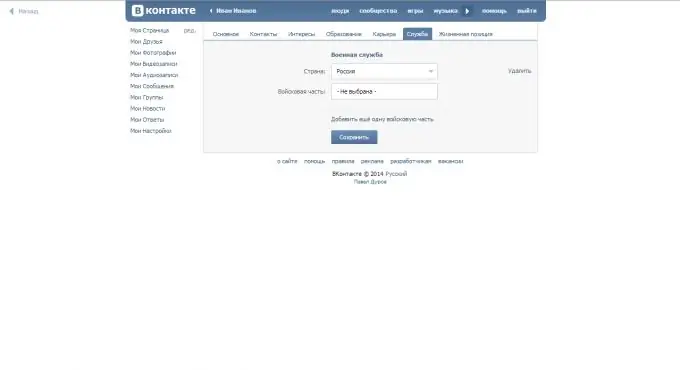
Step 8
Life position. Indicate a little more about yourself in the life position tab, save the changes.
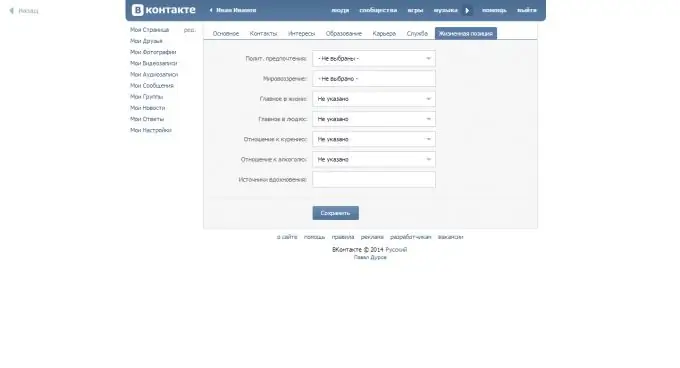
Step 9
Finding friends. Go to the main page of your VKontakte profile by clicking the button with your name. Then, at the top, click the "people" button. When looking for friends, indicate all the information you know about a person. Here you can also search for news, audio and video files, communities.






