- Author Lauren Nevill [email protected].
- Public 2023-12-16 18:48.
- Last modified 2025-01-23 15:15.
The presence of a moderate number of banners on a website or blog can diversify the appearance of a resource and increase its traffic. You can make and place any banner yourself, if you have a graphic editor and know the required HTML tags.
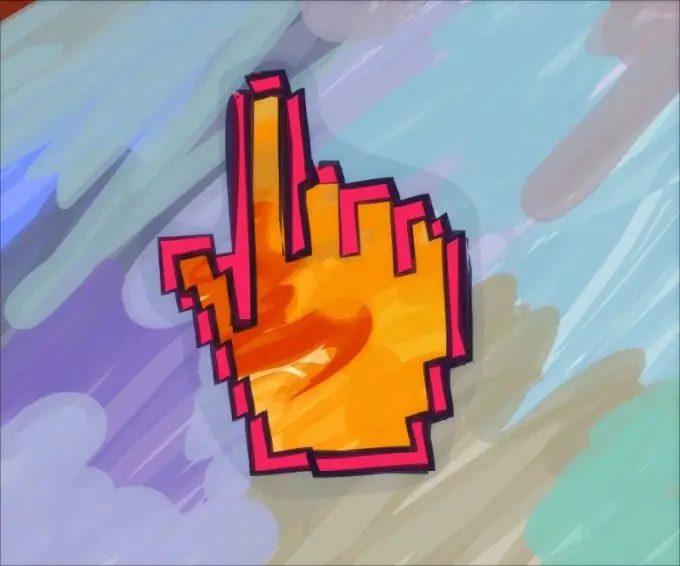
Instructions
Step 1
Use any available graphic editor to create a banner. It can be Photoshop, GIMP, Picasa, and even Paint. All you need is to put text on the image, and if there is no ready-made basis for the banner, then create it.
Step 2
If you have a picture with a background image, open it in a graphics editor, add your own text, crop the picture according to the dimensions of the future banner. If there is no background, fill the base with the color you want and apply the inscription. Save the finished file in.jpg
Step 3
Submit the resulting blank on a photo hosting site with an unlimited storage period for files. If a banner is needed for a website, upload your picture to www.radikal.ru, www.photomonster.ru or www.fastpic.ru. If the banner is for a blog on Livejournal, you can upload the template to www.ljplus.ru. It is important not to use services for storing the banner image, from which users' files are deleted some time after the last access to them.
Step 4
After downloading the file and receiving a link to it, you can proceed directly to placing the banner on the site page. But without a special HTML tag, this is still just a picture with text, and clicking on it will get you nowhere.
Step 5
Open the site control panel or go to the blog design menu. Place your cursor in the box to insert HTML codes. In Livejournal, this is the Custom CSS section of the journal style settings page. Use the following code to create a banner from an existing image:
Enter a full link starting with https:// as the address.
Step 6
Save your changes and open the page in view mode. When you click on a banner, a page will open with a banner serving as an advertising medium.






