- Author Lauren Nevill [email protected].
- Public 2023-12-16 18:48.
- Last modified 2025-01-23 15:15.
Modern browsers almost completely support the CSS2 standard. This allows webmasters to use the full power of Cascading Style Sheets to create original website design elements. Good design is created due to the correct choice of color design for elements of web pages, a high-quality selection of typefaces for the fonts used, the correct arrangement of text, images and tables. But in addition to the wide range of options for changing the typographic properties of the displayed text and the visual presentation of the document, CSS provides tools to control design elements that are not related to the document. So, you can make a cursor for the site or individual parts of its pages.
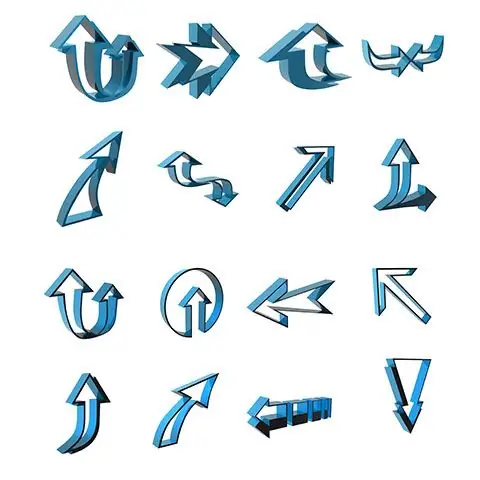
Necessary
Access to edit page templates or site style sheet files. Data for accessing the site via FTP. FTP client program, or file manager with support for FTP connection
Instructions
Step 1
Prepare cursor files for the site. Think about what kind of cursors, for what elements of the site pages will be used. Copy the cursor files to a separate directory. Cursor files can be obtained from free cursor themes available for download on the Internet. You can also draw your own cursor using the resource editors of popular IDEs (for example, Microsoft Visual Studio), or specialized cursor editing programs.
Step 2
Upload the cursor files to the website. Connect to the site via FTP using an FTP client program or a file manager. Copy the cursor files to the server. Upload the files to a directory accessible from the web. If necessary, change the permissions on the cursor files so that they are readable by all users.
Step 3
Download the stylesheet file to your local drive. Define a style sheet file that connects to all pages in the site for which you want to set cursors. Upload this file using an FTP client or file manager. As a rule, such files are present in themes for popular CMS. If there is no such file, just create a file with the css extension on your local disk and edit the theme template by including this file in the header of web pages using the STYLE element.
Step 4
Edit the stylesheet file. Add lines of the form to the sets of rules that are mapped to the elements for which you want to set the cursor:
cursor: url ('');
As a value, you must specify the address of the cursor file on the site.
Step 5
Upload the stylesheet file to the server. Use the FTP client program again. Overwrite the old stylesheet file on the server. Disconnect from the server.
Step 6
Check your result. Open one of the site pages for which the cursor has been assigned. Hover the mouse over this page element. The shape of the cursor should change.






