- Author Lauren Nevill [email protected].
- Public 2023-12-16 18:48.
- Last modified 2025-01-23 15:15.
The user of the Windows operating system may need to check the availability of an Internet site. There are several ways to do this. In a general sense, "ping" (English ping) is a programmed network interaction between network nodes, which involves sending a series of service network packets to which the remote node usually gives a response-feedback, unless it is prohibited from its side.
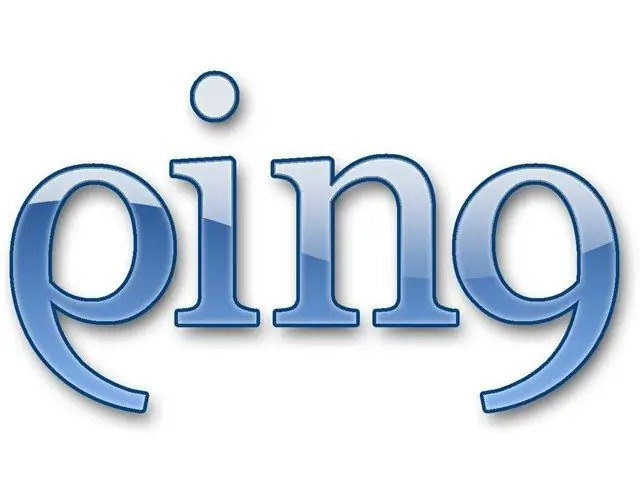
Necessary
- The installed operating system of the Windows family;
- Internet connection;
- Installed browser.
Instructions
Step 1
Establish a connection to the Internet in a regular way, as it is provided by the settings of your operating system.
Step 2
Left-click on "Start" or press the corresponding key on the keyboard. Select the menu item "Run". You can do it easier by pressing the keyboard shortcut Win-R. The "Run Program" window will open. Make sure the input language is English. Enter the following command, and then press Enter or click on "OK" with the left mouse button:
cmd / k ping www.ru In this example, the ping.exe utility will be initiated through the command processor of the operating system to send test packets for the host (network node) www.ru and waiting for a response from it with an analysis of time characteristics. If the node responds, four responses will be received
Step 3
After reviewing the results, close the shell window or type EXIT in the shell window and press Enter.
Step 4
Let's consider how to ping using Internet resources. Launch the browser and in the address input line typ
Step 5
Enter www.ru in the input field above the "request" button and click it. Upon completion of testing, a detailed report of this node will be provided
Step 6
More "colorful" service can be used if you go to the addres
An interface will appear in front of you, which with a green arrow indicates your geographic location, and if you hover over it, details will be reported.
Step 7
The small white circles indicate the proposed test nodes. Move the pointer over them alternately and select the required one by clicking the left mouse button. To move the map, fix it by pressing the left mouse button anywhere, which is indicated in blue. These are areas outside the nodes. Once selected, the PING value for the selected node will be displayed in the upper left corner of the interface.
Step 8
If you want to choose other services, then go to the addres
This page will provide an extensive list of internet ping service links.






