- Author Lauren Nevill [email protected].
- Public 2024-01-11 01:04.
- Last modified 2025-01-23 15:15.
When using the Opera browser, a web surfer has the ability to synchronize his bookmarks, express panel content, notes made and other personal information using the Opera Link service. When the service is enabled, if, for example, you add or remove links in the browser of your personal computer, the same will happen automatically in your browser in a netbook, laptop or mobile phone.
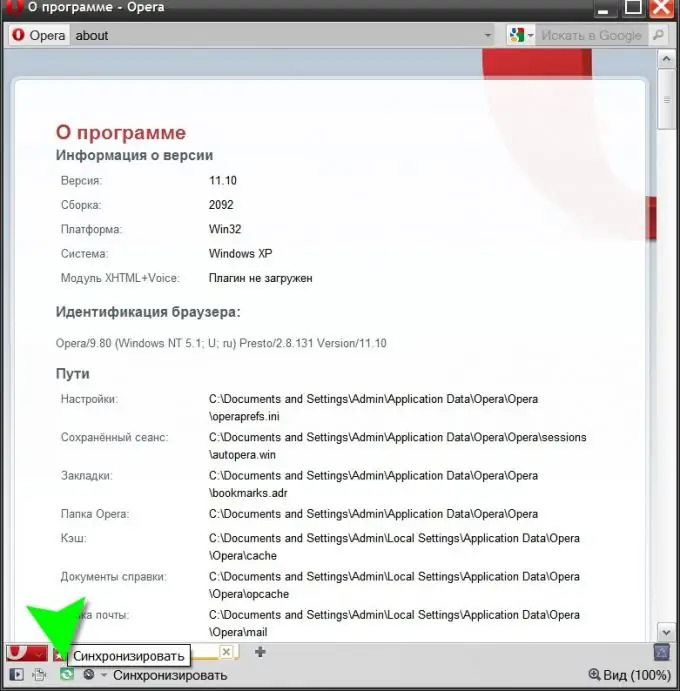
Necessary
Opera browser
Instructions
Step 1
To sync Opera, simply click the green icon in the browser bar.
Step 2
However, if you have not yet activated this option, then you need to do a few preliminary steps. First, expand the Synchronization section of the menu and click Enable Synchronization.
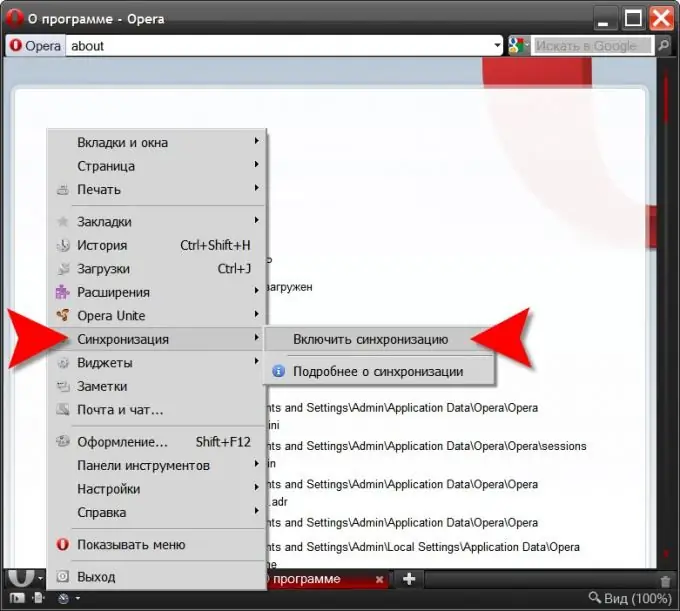
Step 3
The browser will show a welcome window in which you just need to click the "Next" button and it will show the next window where you need to fill in your registration data. In addition to your login and password (twice), here you need to specify your email address, to which a link will be sent to activate the registered account. Here it is necessary to mark the agreement with the terms of use of the service and press the button to continue the procedure.
Step 4
The next will be the "Synchronization Options" window. It lists seven types of data that can be synchronized through the Opera Link service. By default, they are all checked, but if you want to exclude something from the list, uncheck the corresponding item. When everything is ready, click the "Finish" button.
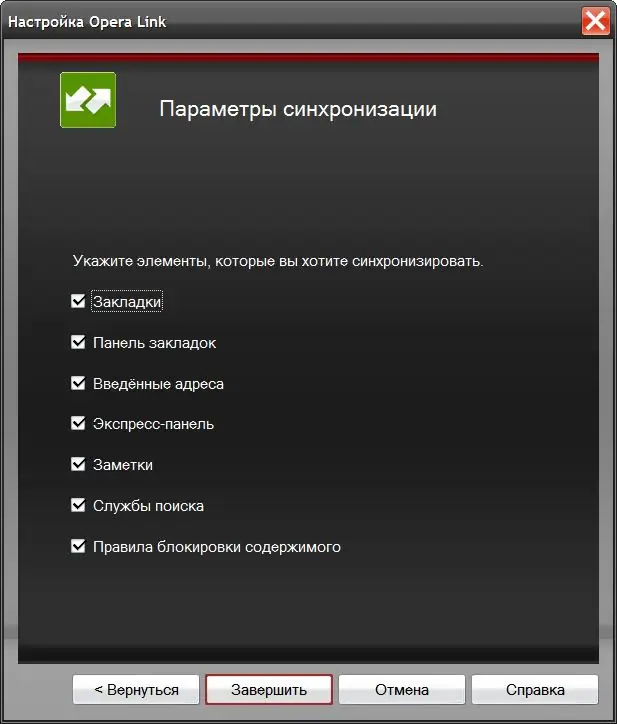
Step 5
After that, a letter in English will be sent to the address you specified, containing an activation link. By going to the specified address, you will make the Opera Link service available for use in full. In the "Synchronization" section of the browser menu, instead of the "Enable synchronization" item, three others will appear. Now you can sync with the settings stored on Opera's servers in any of your browsers installed on other computers and mobile devices.






