- Author Lauren Nevill [email protected].
- Public 2023-12-16 18:48.
- Last modified 2025-01-23 15:15.
Creating a local network with Internet access is an extraordinary process. This can be done in several ways, so everyone can choose for themselves the option that is most acceptable in a particular situation.
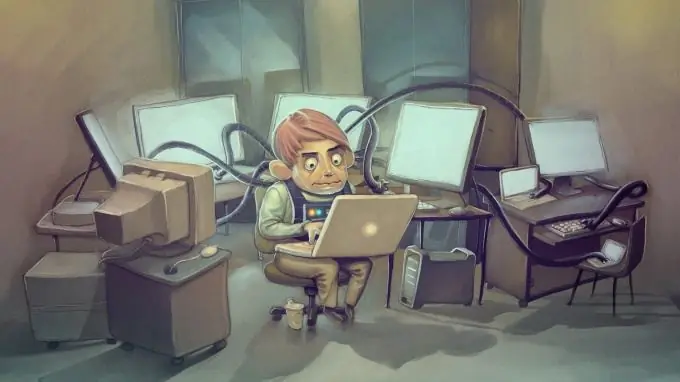
It is necessary
Wi-Fi adapter, network cable
Instructions
Step 1
Let's start with a situation in which a laptop is connected to a computer with a cable. This is the most popular option and the easiest to set up.
Step 2
Open the list of network connections on your computer. Find the network that forms its connection to the laptop. Go to its properties. Open TCP / IP settings. If you are using the Windows Seven operating system, there will be two such protocols. Choose the fourth version, not the sixth.
Step 3
Fill in the "IP address" field. Enter the numbers 192.168.0.1 into it. It is better not to use a different address, because this can lead to a lack of stable Internet access from your laptop.
Step 4
Save the settings. Open the connection properties on your computer. Find the "Access" tab and click on it. Activate the item responsible for providing access to the Internet for all computers in the local network.
Step 5
Turn on your laptop. Open the settings described in the third step. Enter 192.168.0.2 in the IP Address field. Now you need to fill in the items "Default gateway" and "Preferred DNS server". Enter the computer's address in them. Save the settings.
Step 6
There are times when it is impossible to make a cable connection between a computer and a laptop. In such situations, wireless adapters come to the rescue. Purchase one Wi-Fi adapter. It is best to use a USB device as it is easier to connect.
Step 7
Install the software supplied with the Wi-Fi adapter. Open the menu for managing wireless networks. Click the "Add" button and click on the item "Create a computer-to-computer network". Set a password and name for the connection. Save the settings.
Step 8
Turn on the laptop, activate the search for wireless networks and connect to the computer. Make the settings described in the third, fourth and fifth steps.






