- Author Lauren Nevill [email protected].
- Public 2024-01-11 01:04.
- Last modified 2025-01-23 15:15.
Currently, there is a large selection of browsers for convenient work on the Internet, Opera is one of the leading. Many sites are dynamic and the readings on the page change. To see the changes, you need to refresh the page.

Instructions
Step 1
Most modern web pages are designed to be automatically refreshed, meaning you don't need to refresh the page manually. However, if the connection speed is slow, the page refresh may freeze, then you will have to use the browser functions.
Step 2
To refresh the page, take a look at the top bar of Opera's navigation tools "Address Bar". There will be several icons: a left arrow (to the previous page), a right arrow (to the next page), and a rounded arrow (refresh). You need the latter. Click on it and the update will take place. When a cross is shown instead of a rounded arrow, it means that the page is still loading. If you click on it, the page elements will stop loading and you will see a rounded arrow icon.
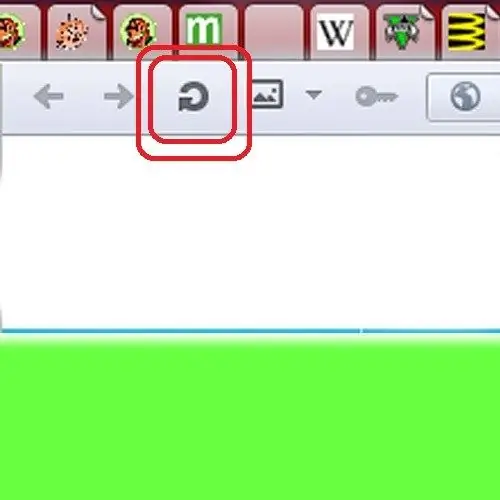
Step 3
The display of navigation tools may not be configured on your browser. To display, click on the browser logo in the upper left corner. In the context menu, go to the "Toolbars" tab. In the list that opens, check the box next to the "Address panel" item.
Step 4
The page can also be refreshed by pressing a hotkey or key combination. In order to stop loading the page, you need to press the Esc button. Press F5 to refresh the page. This button is used by default in almost all browsers and in the operating system to refresh windows. You can also use the key combination Ctrl + R for this.
Step 5
If you are at a loss, press the F1 help button or go from the browser context menu to the "Help" item. Opera will automatically direct you to technical support, where you can ask your question or report a bug. Register with the browser user community and share information.






