- Author Lauren Nevill [email protected].
- Public 2023-12-16 18:48.
- Last modified 2025-01-23 15:15.
While exploring the Internet, the user often comes across very useful and interesting sites. The best of them, just in case, I want to save on a computer to read offline. The site can be downloaded by a person with special knowledge, or by someone who has the WinHTTrack program.
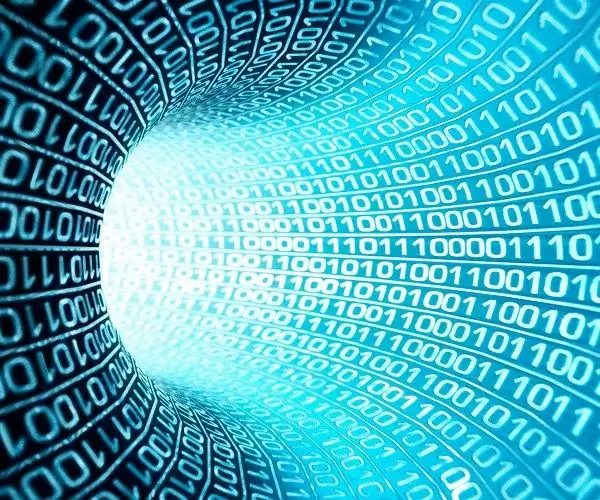
Preparation of the program
You can download the WinHTTrack program directly from the official website. A free and fully functional copy is located at httrack.com. Once on the site, find the Download button and click it, then select the version for your platform. The program is available for Windwos 32 bit, Windows 64 bit, Linux or Android.
After downloading the program, start installing it, click "Next" in the dialog menus. Specify the installation path, click "Next" again, then wait until the program is installed on your PC. This may take some time and will depend on the power of your computer.
After installing WinHTTrack, start the program by clicking on the appropriate shortcut. Select your language from the drop-down list. Find “Language preference” at the bottom, select “Russian”. For the Russian language to start working in the program, turn it off completely and start it again.
Download site
In the program itself, you now need to create a project. Without performing this action, it is impossible to download the site. Click the "Next" button, enter some name. Think about the type of site you are downloading and specify the appropriate category. For example, a site can be educational, entertaining, informational, and so on. If you download one site, you can write anything in this field, but when there are many sites, it is quite possible to get confused if you do not make the right categories.
Specify the directory to save the site. You must specify the folder where there is enough free space. Click "Next" and select the action you want to take. The default is "download". Other options can be selected from the drop-down list. For example, if the site has already been downloaded earlier, then you can simply update its content, without downloading the function "update existing download". It is possible to download not the pages of the site, but only files of a certain type. If your task is to download a site, then you should not delve into all these functions, but leave everything as it is by default.
In the "Web addresses" field, insert the URL of the download site. Copy it from the address bar of your browser, or type it in from memory. You can specify additional parameters, but if you have no desire to understand this, click the "Next" button, the site will be fully downloaded without it. Then click the "Finish" button and watch the download process. You will find the downloaded site in the directory that you specified earlier when configuring the program.






