- Author Lauren Nevill [email protected].
- Public 2023-12-16 18:48.
- Last modified 2025-01-23 15:15.
When working on the Internet, the user is often faced with a very intrusive advertisement. This can be drastically reduced by using the ad and unwanted site blocking options available in some browsers.
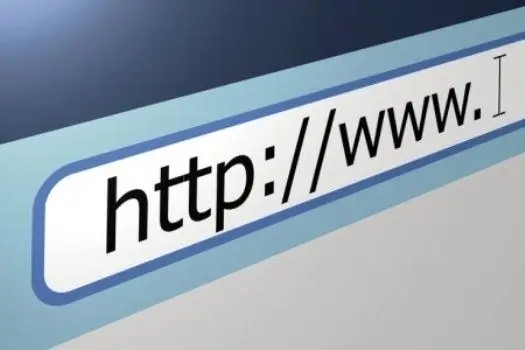
Instructions
Step 1
One of the best in terms of ad blocking is the Opera AC browser. This is a community-driven version of the well-known Opera browser. It includes powerful tools to combat advertising, the user has the ability to independently add unwanted sites to the blacklist.
Step 2
The latest, at the beginning of 2012, version of the Opera AC browser is build 3.7.8 Final, you can freely download it online. When installing, put it not in the Program Files folder, but in any other. You will be able to transfer the folder with the browser to any computer or keep it on a USB flash drive.
Step 3
After installing and running the program, open the "Settings" menu and check the "Block unsolicited windows" item. Then open "Service" - "Blocking ads and flash". Check the box "Enable ad blocker", then click "Enable all ad blockers". In the section "Blocked content" you can see the list of blocked sites. To add a site to the list, click the "Add" button and insert the required address.
Step 4
If you use the browser Mozilla Firefox, you will have to download the corresponding plug-in to block ads, there is no built-in anti-ad function in this browser. One of the best ad blockers is Adblock Plus, you can download it from this link:
Step 5
Those who work with Google Chrome will also have to install an anti-ad plugin - for example, AdBlock. To install it, launch Google Chrome, click the wrench icon in the upper right corner of the program window. In the context menu that opens, select "Tools" - "Extensions". The browser will ask if you want to view the extension gallery. Click on the link, in the extension gallery that opens, enter adblock in the search bar. In the window that opens, select the AdBlock plugin and click the "Install" button.
Step 6
Internet Explorer users got the opportunity to block ads in the ninth version of the browser, it now has a tool "Tracking Protection", which works in much the same way as AdBlock.






