- Author Lauren Nevill [email protected].
- Public 2023-12-16 18:48.
- Last modified 2025-01-23 15:15.
Sometimes the user is not entirely comfortable working with the default browser settings. This can be caused primarily by the monitor that the person is using. In each case, for the convenience of work, the user can configure different browser settings to suit his needs. There are several popular browsers: Mozilla Firefox, Internet Explorer, Safari, Opera, Chrome. Each of them has its own window customization functions.
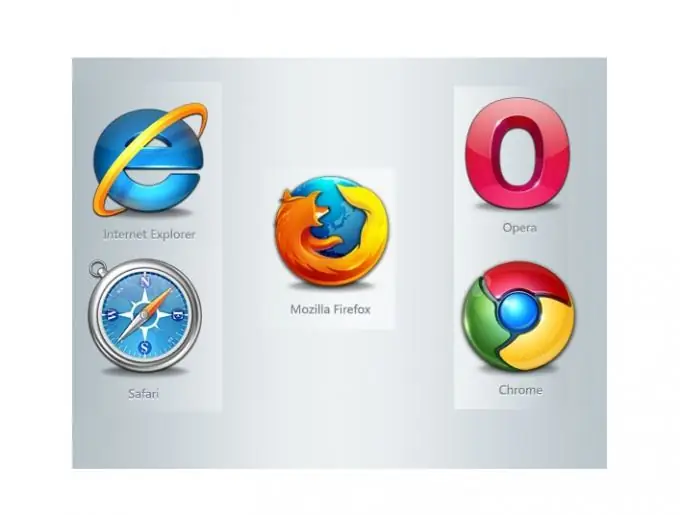
Instructions
Step 1
Mozilla Firefox.
You need to go to the "View" menu, select the "Scale" item, then "Increase Ctrl +" or "Decrease Ctrl−". You will notice how the page size changes. By choosing Reset, you can get the original page size.
Step 2
Internet Explorer.
Go to the "View" menu, select the "Scale" item, then "Increase Ctrl +" or "Decrease Ctrl -". In addition, you can choose one of the already indicated scales or enter your own size.
Step 3
Safari.
Find the page icon in the upper right corner of the Safari window. Go to the "Page" menu. Choose "Change scale". In the window that opens, you can increase or decrease the page size using the "Ctrl +" or "Ctrl−" keys. By choosing Actual Size, you can get the original page size.
Step 4
Opera.
You need to go to the "Tools" menu, select the "Settings" item, go to the "General settings" section. Then go to the "Web Pages" tab where you can select the page scale as a percentage. If you select the Fit to Width check box, the pages will be displayed to fit the entire width of the browser window.
Step 5
Chrome
To change the scale of the page in this browser, you need to find the wrench icon in the upper right corner. We click on the icon, the “Settings and Management” menu appears. In the window that opens, you can specify the required page scale.






