- Author Lauren Nevill [email protected].
- Public 2023-12-16 18:48.
- Last modified 2025-01-23 15:15.
The huge variety of beautiful graphics on the Internet constantly makes you want to copy pictures to your computer, even when there is no useful use for them. Whichever browser you use to surf the web, the way to save pictures in any of them will be the same.
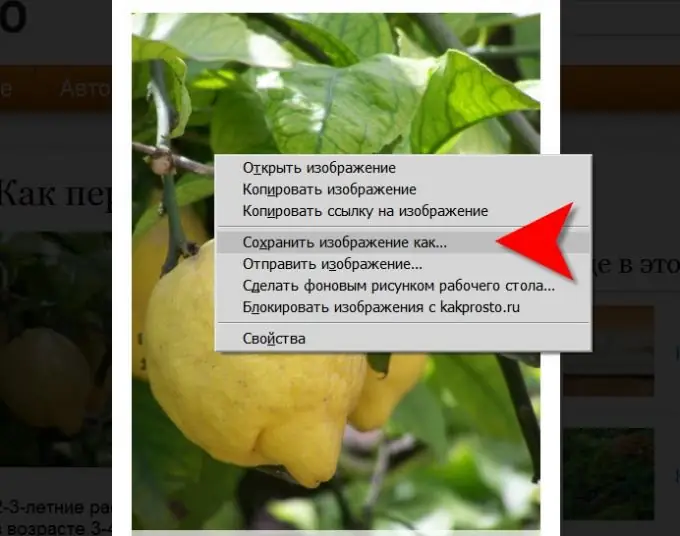
Instructions
Step 1
Open the picture in a browser, right-click and a menu bar will drop out of it. The right-click menu is usually called "contextual" because its content changes depending on the context of use. Since you clicked on the picture, the menu will contain a line for copying the image file to your computer - "Save Image As". By selecting this item, you will open a standard dialog for saving the file of your operating system.
Step 2
Select a location on your computer where you want to save the image file. It is logical to place it in the "My Pictures" folder, which is located inside the "My Documents" folder. But you can choose any convenient place - by clicking on the "Folder" drop-down list at the top edge of the save dialog, you can select one of the disks on your computer or even save the picture to another computer on the local network. When you have selected a save location, pay attention to the file name.
Step 3
Replace the name in the File Name field with something meaningful. Usually files on the server have names that, for whatever reason, are convenient for server programs, but completely meaningless from the point of view of a normal person. named Lemon.jpg, not main-edad643514e160ffe0555e119d330f4e.jpg. Pay attention to the fact that in the file name it is necessary to leave unchanged its right part, placed after the last point - the "extension" of the file.
Step 4
Click the "Save" button to start the process of uploading the picture to the location you specified with the name you specified.
Step 5
Sometimes site owners take special measures to prevent visitors from being able to save pictures on their computers. However, everything that is displayed on the screen can, for example, be copied into the computer's RAM and then saved using any graphic editor. To copy the screen contents, the Print Screen key (sometimes abbreviated as PrnSc) is used, and the graphics editor is by default in any operating system, in Windows it is Paint.






