- Author Lauren Nevill [email protected].
- Public 2023-12-16 18:48.
- Last modified 2025-01-23 15:15.
At present, it is difficult to imagine a site of any subject that can convey information to the user without using video materials. Therefore, there are many simple ways to integrate videos into web resources.
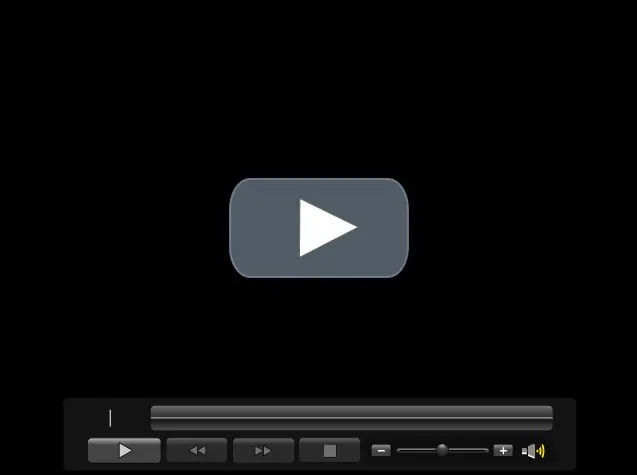
Instructions
Step 1
Use the video hosting service Youtube or Rutube. Both services are almost identical, so the more popular Youtube can be used. Go to the Youtube homepage and register there. After registration, in the upper right corner, click on the "Add video" button.
Step 2
After that, a menu for adding a file will appear, where the user will be prompted to upload a video, enter a description, select a category and assign keywords. Download the video and proceed to watch it. Find the "Paste" button under the Youtube player and copy the received video code. This code must be installed on your site.
Step 3
There is also a way to integrate the video player through the use of specialized plugins. Any engine (DLE, Joomla, Wordpress) provides plugins that allow you to install video on your site. For example, there is a Video Embedder extension for the most popular blogging engine Wordpress. To use it, download this extension from the link provided in the "Additional Sources" section (in the same section there is a link to the Russian version of the plugin). Once downloaded, install Video Embedder and activate it.
Step 4
To add a video to your site using the above plugin, go to any video hosting site (for example, Youtube) and copy the video ID. The ID is in the link to the file (for example, youtube.com/watch?v=ryv-3q18zy0, where "ryv-3q18zy0" is the video file ID for the YouTube service). Then paste this identification number into the required page of your web resource. To do this, switch to the html editor mode and add the following code in the required place: [youtube] ryv-3q18zy0 [/youtube]. In this example, [youtube] [/youtube] are the tags for video insertion, and ryv-3q18zy0 is the above-mentioned file identification number from the video hosting service. The plugin allows you to add videos from sources like Smotri.com, Rutube and many more.






