- Author Lauren Nevill [email protected].
- Public 2023-12-16 18:48.
- Last modified 2025-01-23 15:15.
The exchange of information sources and addresses of interesting resources occurs not only in blog posts, but also in personal messages, for example, sent via e-mail. The design of links in such messages is no less varied.
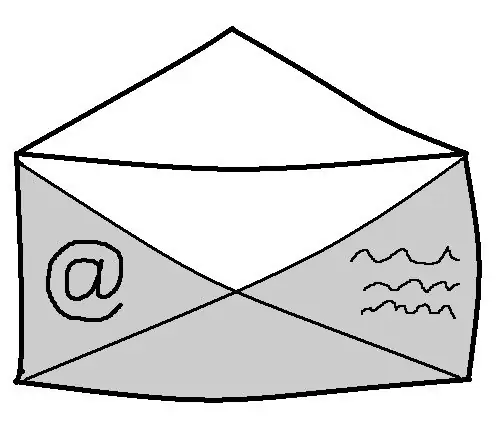
Instructions
Step 1
Open the page for composing a letter. Enter the recipient's address and select the type of text input "With decoration". A menu should appear above the text entry field, allowing you to add lists, select text position, size, color, and so on.
Step 2
Enter the link text in the message field (a word that will open the page when clicked). In the menu, find a button with an icon similar to that shown in the illustration. When you hover the cursor next to it, a hint-decryption will appear - "Insert or edit a link". Click the button.
Step 3
Insert the link to the transition page into the line of the window that appears. Click “OK” button to save the settings and exit the edit menu.
Step 4
Enter the rest of the message, subject of the letter, click the "Send" button. The link will be hidden in the word you specified at the beginning.






