- Author Lauren Nevill [email protected].
- Public 2023-12-16 18:48.
- Last modified 2025-01-23 15:15.
Sometimes it becomes necessary to blacklist a website. The main reason for this is to prevent your child from viewing unwanted resources. And this can help "Parental Control" in the "Control Panel".
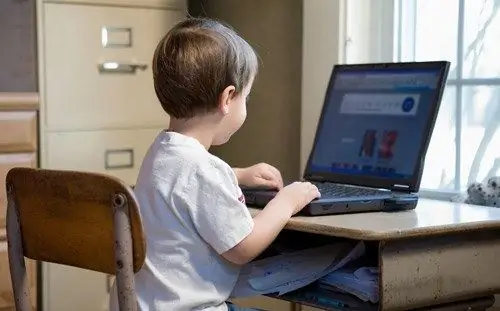
Instructions
Step 1
There is this function on the computer so that the child on the Internet visits only good sites and does not look at resources that are intended for adults. With the help of "Parental Control" you can not only add sites to the blacklist, but also limit the interval of using the computer by the child, as well as the list of games and programs that can be used.
Step 2
To configure Parental Control, go to the main menu of the operating system "Start". Select "Control Panel", then the section titled "User Accounts". Click there on "Set parental controls for all users". After that, the computer will require the permission of the system administrator from you. Then you either type in a password or send a confirmation. If everything is ok, you can start adjusting the settings required for parental controls. Select the user account for which the settings will be made. If the child doesn't have one yet, create one and use parental controls on it. In the heading "Parental Control" select the item called "Enable". Use the current options. Then you can configure the settings. Create a blacklist of sites there.
Step 3
A child, using a computer, may try to visit those resources on which there is a restriction option. He will be able to send a request to his parents (on their account) in order for them to open access to him. And parents, in turn, can decide whether to give him permission or leave unchanged the restriction on visiting sites that are on the black list.
Step 4
Please note that section names, etc. each operating system is different. Be careful not to let your child learn how to change the Parental Controls settings.






