- Author Lauren Nevill [email protected].
- Public 2024-01-11 01:04.
- Last modified 2025-01-23 15:15.
There are several useful tricks on the VKontakte social network that most users do not even know about.
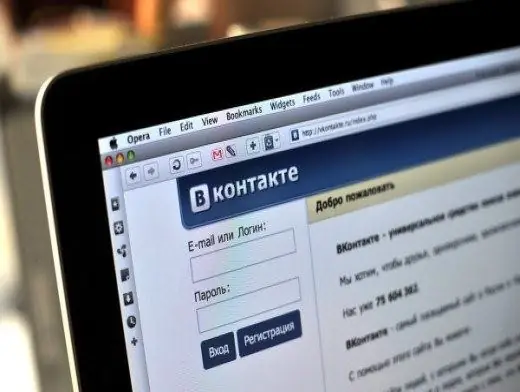
Instructions
Step 1
Images from any photo album or news can be viewed in full screen mode. To do this, just click on one of the pictures and press Alt + Enter. And if you check the box in the lower left corner, then a slideshow of all the photos in the album will start.

Step 2
Can't find your unread messages? It's easy to fix. Go to "My messages", select "Show as messages" and click on "unread". This will display a list of all unread messages.
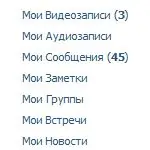
Step 3
Can't find important news in your community or on your friend's wall? Use the standard search. Click on the upper border of the wall (where the number of records is indicated) and in the new menu click on "Go to search" in the upper right corner. Search is carried out by news and comments.
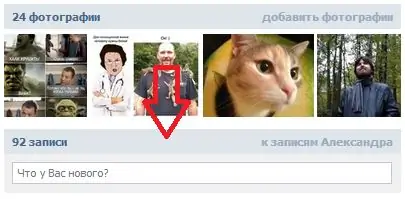
Step 4
Some users re-upload their old avatars to make them the main one. But it is not necessary to duplicate old photos. Just go to the "Photos from my page" album and drag the photo to the very end. After that, the photo will automatically become the main one.
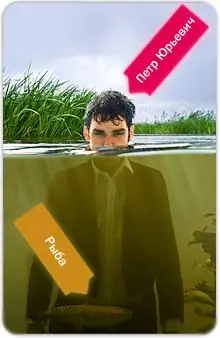
Step 5
If you want to attach a photo or video from VKontakte to the news, you do not have to download it or add it to your albums. Just copy the link and paste it into the news, the necessary content will be attached automatically. By the way, pictures can also be attached from the Internet, it is enough to also insert a link into the text field, but a video from another resource (for example, youtube) cannot be attached like that.
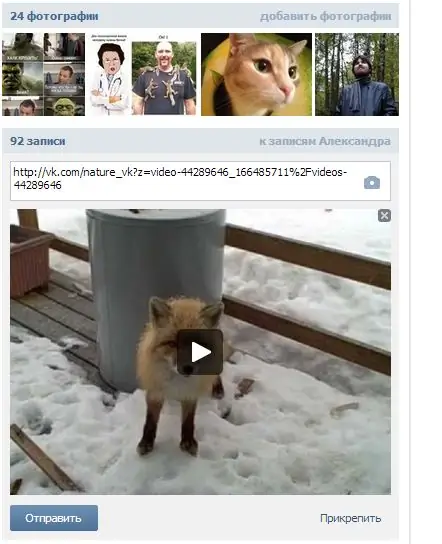
Step 6
You can group your friends using private lists. Go to your friends list and select "Create List" at the bottom of the right-hand menu. These lists will be viewable only for you. They are intended to fine-tune the access rights of friends to your personal content.
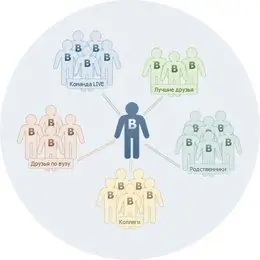
Step 7
Users with more than 100 subscribers can view the statistics of visits to their page. To do this, go to your profile and find the "Page Statistics" button in the lower left corner, under the albums.
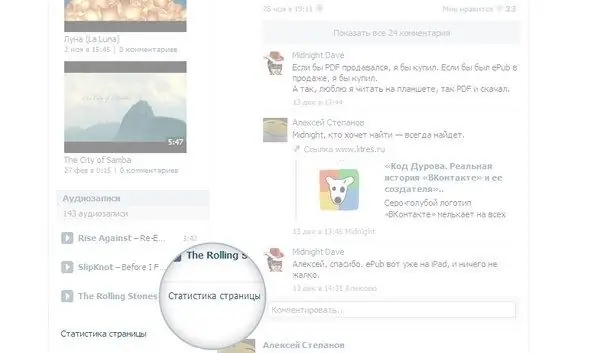
Step 8
Don't want to see a bunch of uninteresting content in your news? Go to "My news" and click on the button "Show only interesting". Now you will see only the most important news, for example, new photos of friends, and news from most communities will no longer be shown.
By the way, you can also turn off the display of reposts. To do this, go to "My news", select "List of sources", switch to "Black list" and uncheck "Show copies in the News". Now you will stop seeing the reposts of friends and communities.
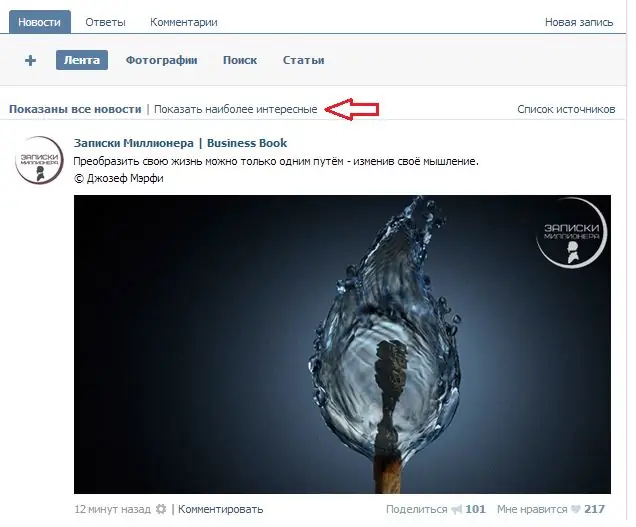
Step 9
You can remove a friend or community to the bottom of the list in the corresponding menus. To do this, find any news, click on the cross in the upper right corner, select "Do not show news.." and immediately cancel this action. Your friend's or community's rating will drop, but you will continue to see their news.
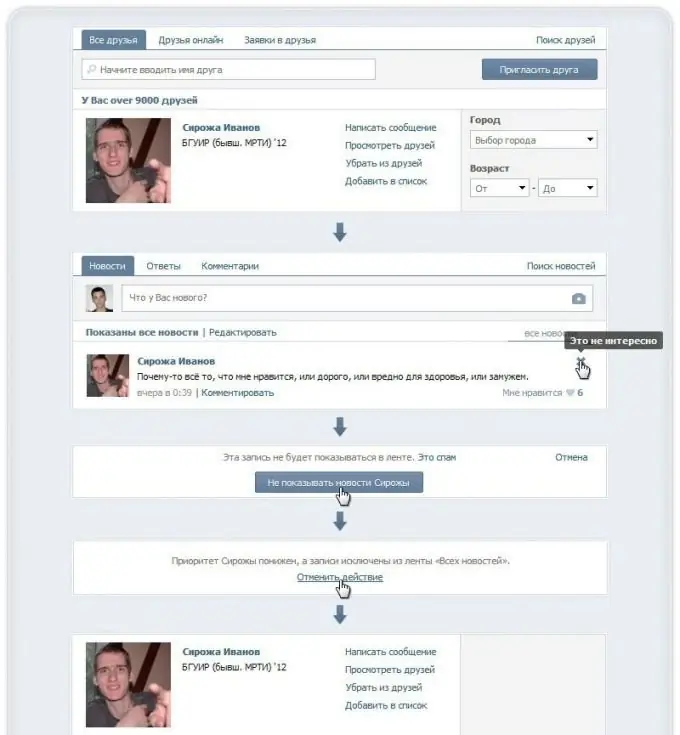
Step 10
Owners of public VK pages can create wiki pages for their communities. To do this, enter a link in the browser window like vk.com/pages?oid=-XXX&p=NAME, where XXX is the identifier of your community, and NAME is the title of the page. Fill in these two fields and follow the link. The page is ready, all that remains is to fill it with content.
Be careful, such wiki pages cannot be renamed or deleted.






