- Author Lauren Nevill [email protected].
- Public 2023-12-16 18:48.
- Last modified 2025-01-23 15:15.
Your computer does not always have an Internet connection, and if you know that you have to work offline, you can take some time to save the pages of the site you need. In addition, you can simply copy the content of the page and transfer it to a Word document, or save it as a screenshot using a graphics editor.
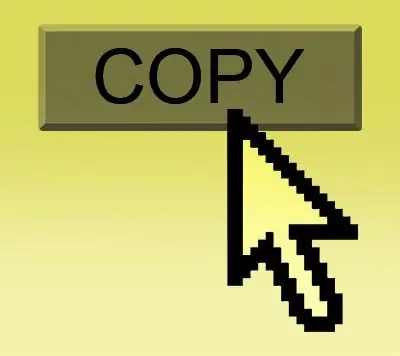
Instructions
Step 1
If you need to save the page in its original form with text, images and links, then in Google Chrome and Mozilla Firefox, for this you need to right-click in the free area of the page, select the "Save As" command, and save "the entire web page" … For Internet Explorer and Opera, this command can be executed by clicking in the menu "Page" - "Save As". An alternative in any of the browsers will be the same command using the Ctrl + S hotkeys.
Step 2
If you want to transfer the content of the site page by copying it into a Word document, then you should press the key combination Ctrl + A. With this command, you will select everything on the page. Now press Ctrl + C (copy), go to the Word document and press the hotkeys Ctrl + V, thereby pasting the web page into the document.
Step 3
If you are only interested in a part of a site page, namely what you see at the moment on the screen, you can take a screenshot (screenshot) to copy the page as an image. To do this, press the PrtSc or Alt + PrtSc key, open the Paint graphic editor, and then press the Ctrl + V key combination. The page will appear in the editor window. Now save it by clicking on the "File" - "Save As" menu.






