- Author Lauren Nevill [email protected].
- Public 2023-12-16 18:48.
- Last modified 2025-01-23 15:15.
Control and security are one of the main trends in the development of Internet technologies these days. Business owners want to restrict their employees, parents - children, and even owners of companies that provide access, sometimes go to block some sites. We all need a little more freedom sometimes, so in this article you can find some tips on how to bypass filters and unblock sites.
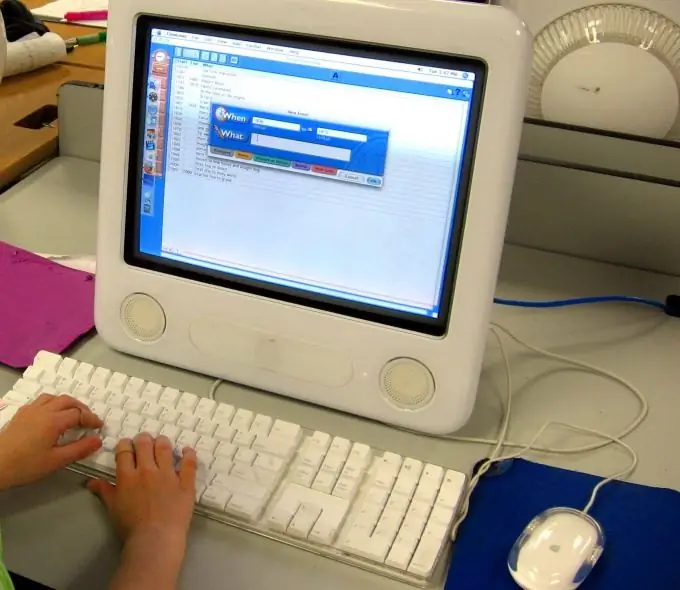
It is necessary
- - web proxy
- - Web2Mail
- - Google Translator
Instructions
Step 1
Using a web proxy
Lots of free online services will help you access blocked sites through a proxy server. The proxy server is an intermediary between the user and the server to which the request was sent. In addition to the fact that your traffic will not reflect the site you visit, for the site you will also remain an anonymous user.
Step 2
URL change
This is the easiest way to see a blocked site if you are not interested in the anonymity of visits, and you are sure that your history is not viewed by the administrator. You just need to change the http to https in the site address.
Step 3
IP usage
In order to enter an IP address instead of a URL, you need to know it in advance or find it. Enter through the "Start" menu in the command line and type "ping site address".
Step 4
Using online translators
There are sites that provide translation services for entire pages at the entered address. For example, Google Translator. Enter the address into the web form and translate into any arbitrary language. You are still interested in the original.
Step 5
Using the Web2Mail service
Web2Mail is free email. It delivers to your address certain web pages that you subscribe to. The page is sent to you as soon as any changes are made to it.
Step 6
In Internet Explorer / Opera Mozilla / Firefox browsers
If the site was blocked by accident or due to software glitches, the problem can be resolved through the browser settings.
Internet Explorer
Start Internet Explorer and open the Tools menu. Select "Internet Options". Select the "Privacy" tab and click the "Sites" button. Delete the URLs of the sites you want to access, and then select "OK". Restart your browser.
Opera
Launch Opera browser. Enter "Settings" and click the "Advanced" tab. Select "Contents" from the menu on the left side of the form. Select the URL of the site you want to unblock and remove it from the list. Close the menu and restart your browser.
Mozilla Firefox
Firefox offers to use its add-ons to block sites. Go to "Tools", find the add-on that is responsible for blocking sites, and remove the address of the site you need from its lists.






