- Author Lauren Nevill [email protected].
- Public 2023-12-16 18:48.
- Last modified 2025-01-23 15:15.
The task of installing and running a user-defined service in the Microsoft Windows operating system is standard and is performed using the specialized utility instsrv.exe.
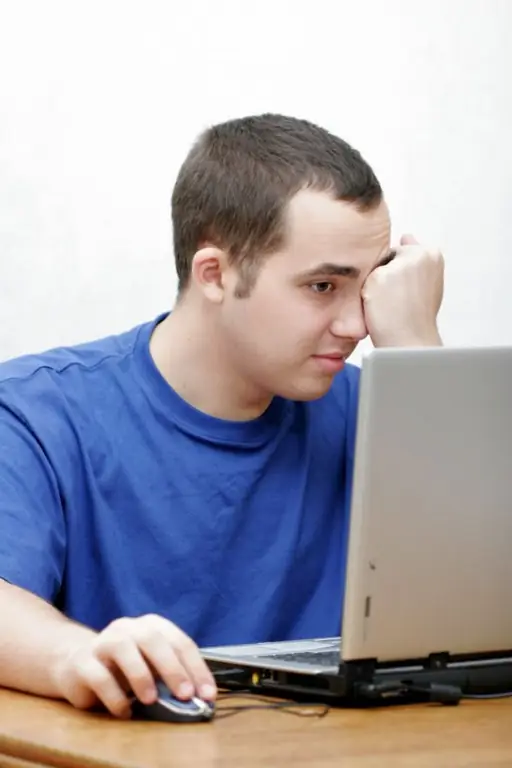
Instructions
Step 1
Click the "Start" button to bring up the main menu of the Microsoft Windows operating system and go to the "Run" item to perform the installation procedure for the required service.
Step 2
Enter the value cmd in the "Open" field and confirm the execution of the command for launching the "Command Line" tool by clicking OK.
Step 3
Enter the value drive_name: / full_path / instsrv.exe service_name / srvany.exe in the command prompt text box and press the Enter function key to confirm the command.
Step 4
Return to the main "Start" menu and go to the "Run" item again to make the necessary changes to the system registry entries.
Step 5
Enter the value regedit in the Open field and confirm the execution of the command to launch the Registry Editor tool by clicking OK.
Step 6
Open the registry branch HKEY_LOCAL_MACHINE / System / CurrentControlSet / service_name and open the Edit menu of the top toolbar of the editor window.
Step 7
Specify the "Add Section" command and enter the "Parameters" value in the "Section Name" field.
Step 8
Do not enter any values in the "Class" field and confirm the execution of the command by clicking the OK button.
Step 9
Specify the "Parameters" group and again open the "Edit" menu of the top toolbar of the editor window.
Step 10
Specify the Add Parameter command and enter the following values:
- Application - in the "Parameter name" field;
- REG_SZ - in the "Data type" field;
- drive_name: / full_path / service_name with extension - in the "String" field.
Step 11
Confirm the command by clicking OK and close the Registry Editor tool.
Step 12
Restart your computer to automatically start the installed service, or change the startup type to Manual in the services control panel. This action will allow you to launch the installed service:
- using the "Services" component in the control panel;
- with the net start service_name command in the command line;
- with the command drive_name: / full_path / Sc.exe start service_name in the command line.






