- Author Lauren Nevill [email protected].
- Public 2024-01-11 01:04.
- Last modified 2025-01-23 15:15.
Mozilla Firefox is a handy program for browsing the Internet. Installing this browser will take just a few minutes.

Necessary
- - computer with internet connection
- - basic knowledge in the field of computer technology
Instructions
Step 1
Go to the program developer's website https://mozilla-russia.org/ and click on the "Download file" button. In the window that appears, click the "Save" command

Step 2
Open the folder with the saved file and the file itself. In the installer window that appears, click the "Next" button.
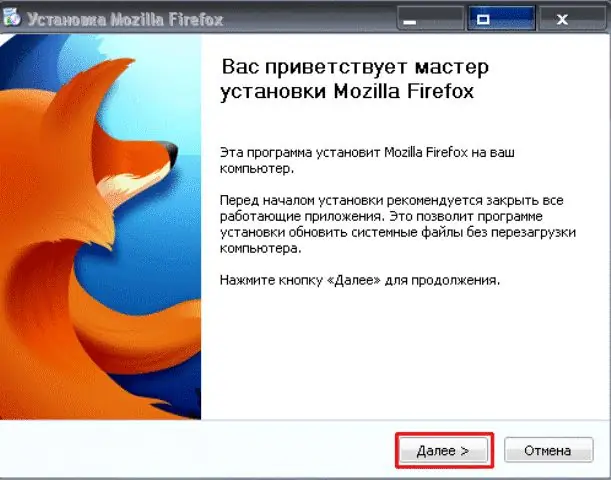
Step 3
Select the normal installation type and click Next again.
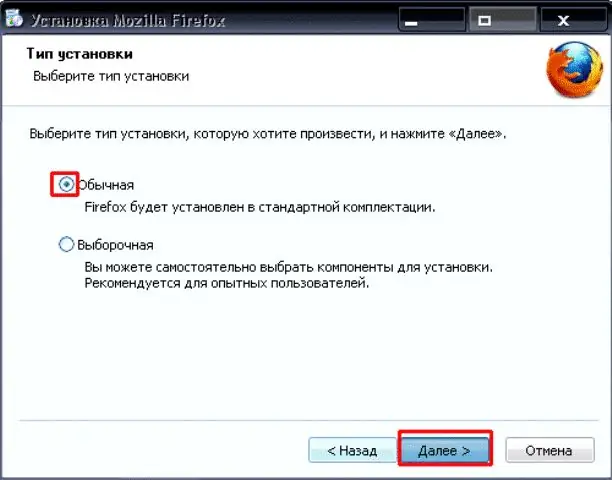
Step 4
In the next window, select the destination folder for the program to be installed. Click the Next button again.
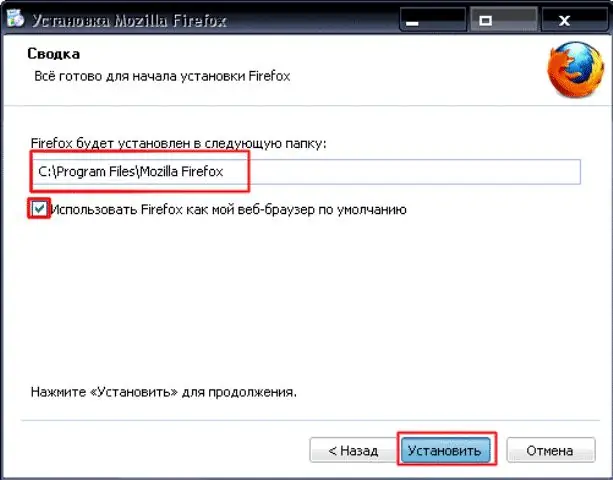
Step 5
Wait for the program to install. Then, in the new window, check the box next to the line "launch Mozilla FireFox" and click the "Finish" button.






