- Author Lauren Nevill [email protected].
- Public 2023-12-16 18:48.
- Last modified 2025-01-23 15:15.
The modern computer user cannot see his life without the Internet. In this regard, anti-virus software is a very important guarantee of the safety of your iron friend. Therefore, it is very important not only to have the program installed on the computer, but also to constantly update its databases, since new viruses and various malicious programs appear daily.
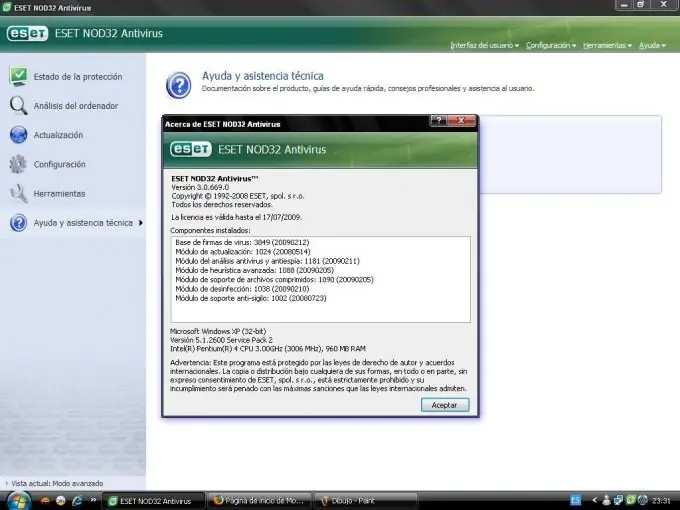
Instructions
Step 1
Copy the archive of Nod32 databases from a computer with Internet access. Open the folder where the installed antivirus is located. This is usually the C: / Program files / ESET / folder. In this folder, find the files nod32.000, nod32.002, nod32.003, nod32.004, nod32.005, nod32.006 and the updfiles folder and copy them. Then, from the updfiles folder you copied, delete everything except the lastupd.ver and upd.ver files. Place the rest of the files in the archive and transfer them to the computer where you want to update the anti-virus database. To install them. and update databases without internet, follow these steps.
Step 2
Extract the entire contents of the archive to a predefined folder. Launch the NOD32 Antivirus Control Center. Go to the update menu and select the "update" item. In the window that opened, click the "settings" button. In the next window, "Configure Automatic Updates", click the "Servers" button. Next, in the "Servers" window, click the "Add" button. In the next window, enter the path to the folder where you copied the anti-virus databases (for example, C: / update). Confirm both actions by clicking the "OK" button.
Step 3
Go to the "automatic update settings" window in order to update the antivirus. In the "Location" block, the "Server" menu, select the created path to the local folder (for example, C: / update), confirm your choice with the "OK" button. In the update window, click the "update now" button. The program will display a message that the databases have been updated. Next, to update the databases without the Internet, restart your computer.
Step 4
Download the virUpdate script (https://forum-pmr.net/attachment.php?s=eab83ab34bfe2757df42ecacf6f8d3f9&a …). Install it or copy it to a USB flash drive. Insert the USB flash drive into a computer that has Internet access and nod32 antivirus installed. Run the script from the USB flash drive, press the space bar and enter, and the databases will be copied to the USB flash drive. Insert the USB flash drive into a computer that does not have Internet access and an antivirus is installed. Run the script and press enter to update the anti-virus database. Reboot your computer.






