- Author Lauren Nevill [email protected].
- Public 2023-12-16 18:48.
- Last modified 2025-01-23 15:15.
Lags are the real scourge of online games. Usually this name refers to delays and errors that interfere with the normal process of the game. There are many reasons for lags. This is the speed of the Internet connection, and the errors of the client itself, and the distance from the client to the server, and much more. It is almost impossible to completely remove lags, but you can try to reduce their number to a minimum.
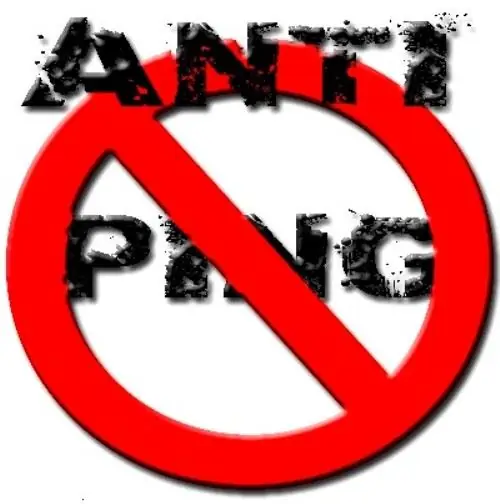
Instructions
Step 1
The most common lag in games is character freezing. The surrounding virtual world stops responding to the actions performed by the player. One of the main reasons for this lag is the connection speed. Although most games do not require any super speeds from the player, still try to make sure that all other traffic consumers (torrents, downloaders, updates) are disabled during the game.
Step 2
It often happens that when there is a large crowd of players, the game starts to work "jerkily" or with a delay in responding to commands. This may be the fault of the server itself - it cannot cope with the flow of packets simultaneously going to it (in this case, you cannot influence the situation in any way), and perhaps your computer, in particular the video card, does not have time to process and send information. In this case, try to "conjure" with the graphics settings in the game - set them to minimum. Please note that the recommended system requirements on the game's website do not at all guarantee that the client, even on a computer with properties exceeding these recommendations, will work stably.
Step 3
If you can choose a channel, try to choose the one that is least loaded. For the simple reason that the fewer players are on a given channel, the less likely it is that the server itself will fail, and the possibility of errors in the game client itself is reduced in this case.
Step 4
In some cases, the "slowdown" of the game may be due to a lack of virtual memory, to increase it, you need to change the size of the paging file. To increase it, follow these steps.
Step 5
For Windows XP: Start - My Computer - Properties - System Properties - Advanced - Settings - Performance. Next, in the window that opens, open the "Advanced" tab, then in the virtual memory section, change the size of the paging file. For XP, the optimal paging file value should be one and a half times the size of the RAM.
Step 6
For Windows 7: press the "WIN + Pause / Break" button combination, now from the system properties window go to: Advanced system settings - Advanced - Performance - Settings - Advanced and click the "Change" button, after which the virtual memory settings window will open. In this window, set the size of the paging file. For "seven", the file size must be equal to the RAM of your computer.






