- Author Lauren Nevill [email protected].
- Public 2024-01-11 01:04.
- Last modified 2025-01-23 15:15.
When installing some programs, as well as when performing special tasks of some applications, it is required to turn off the active antivirus program. Not every user knows how to do this.

Instructions
Step 1
If you have Kaspersky Anti-Virus installed, double-click the program icon to disable it. In the application menu that opens, go to the "Protection Center" tab and click the "Settings" button. Select the "Basic Settings" section and uncheck the "Enable Protection" box. Click the "OK" button and the antivirus will be disabled.

Step 2
To disable Dr. Web anti-virus, right-click on the program icon in the Windows taskbar and select the Disable Self-Defense command. A dialog box will appear where you will be prompted to enter a verification code. Enter the text shown in the figure and click the "Disable Self-Defense" button. Now right-click the antivirus icon in the taskbar again and select the "SpIDer Guard - disable" command. In the dialog box, enter the verification code and click the "Disable SpIDER Guard" button.
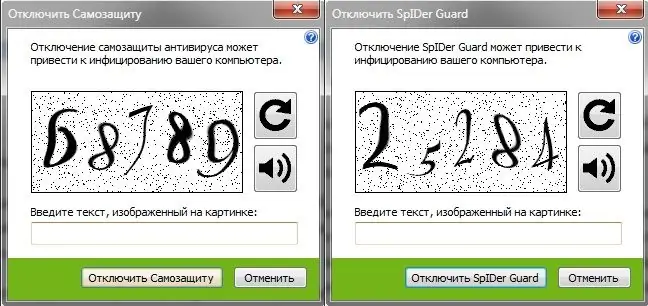
Step 3
To disable Avast antivirus, in the Windows taskbar, right-click on the Avast icon, and select one of the options for disabling in the "Manage Avast screens" item: for a certain time or until the computer is restarted. In earlier versions of the program, you should select the "Pause the provider" item.






