- Author Lauren Nevill [email protected].
- Public 2023-12-16 18:48.
- Last modified 2025-01-23 15:15.
Social networks are made for communication. How many of them are you? And how do your interlocutors see you? You yourself can choose the image that will be your reflection. In this case, the choice will be limited only to the list of pictures offered in special services. Or you can create your own unique image with your own hands. Avatar to help you!
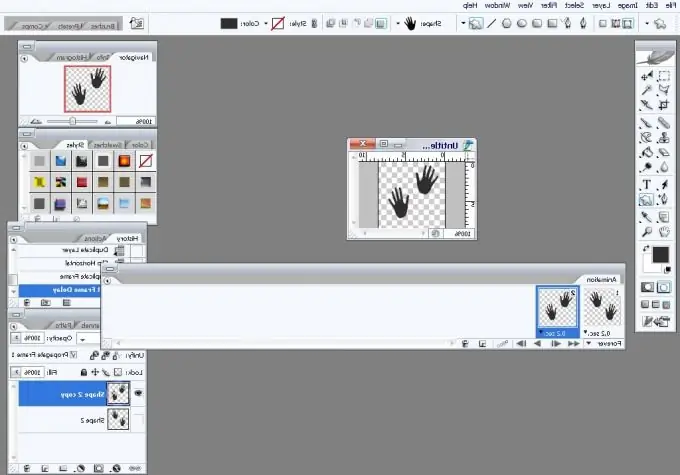
Instructions
Step 1
How to make an avatar?
Let's go from simple to complex.
Do you want "ready-made"? Welcome! The magic word "avatar" will open the way for you to endless deposits of pictures. One has only to turn to search services.
Going to the site with avatars, choose the appropriate category. If you want to be a Gray wolf or the King of beasts - you are in the category of "animals". If you want to be blonde, there is a category of "women".
If you are choosing an avatar for a specific site or network, find out what are the requirements for it: size and volume. Avatar services offer standard images, so you can probably choose the size and volume you want.
Step 2
Another option is using your photo. By uploading your photo in a special window of the site with avatars, you will be able to immediately make changes to the size, add special effects. In addition, you will be offered to use the avatar constructor (this procedure is also called gluing). The bottom line is this: your photo is "glued" with the picture you have chosen on the site. The resulting combination will make your look mysterious and unusual.
Step 3
An option for those who like to do everything themselves. The main thing here is to know the right size. Standard avatar sizes are 64 by 64, 80 by 80, 100 by 100 and 150 by 150 pixels.
To make an avatar you will need paint. Upload to it the picture you have chosen as your future avatar. Find out the dimensions of your picture in the "properties".
Step 4
From the menu, select "Resize". At this point, knowing the original dimensions, select the percentage change. This is important as it will allow you to keep the aspect ratio of the picture.
For example, the original dimensions of the picture are 800 by 1200 pixels. To achieve 80 pixels, you need to scale down to 10% of the original size. Keeping the aspect ratio, we get an image of 80 by 120 pixels. But we need 80 to 80. What to do?
Step 5
Copy the image to your clipboard. Open a new document in paint and resize it to 80 x 80 px. Insert the picture into the newly created document. If the drawing exceeds the size of the document, then you will be asked if you need to resize? Answer “no” (after all, the required size 80 by 80 is set, and we do not need to change it). The image that appears in the field will go beyond its borders, position it as you think is most convenient and save the resulting document.
Whatever your choice, the avatar is a part of you. It can reflect you accurately and completely, or it can show only a small corner of your soul - it's up to you.






