- Author Lauren Nevill [email protected].
- Public 2023-12-16 18:48.
- Last modified 2025-01-23 15:15.
Inverted text is often used in advertising. Psychologists have noticed that it gives the viewer the impression that the advertised product or service is innovative. To create it, you can use any graphic editor.
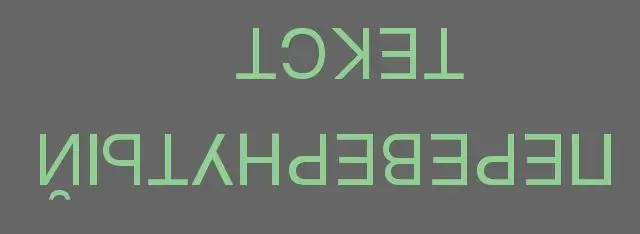
Instructions
Step 1
Start any raster graphics editor. If you want to superimpose the upside-down text on a photo or other image, open it. Also create a new file of the desired resolution (if an image file is already open, the new file will be additional).
Step 2
Using the "Text" tool (it is called differently in different editors), create a caption in a new file using the desired font, its size and color.
Step 3
Flip the image over in the new file. The way of performing this operation depends on which graphics editor is used. For example, in GIMP this operation is carried out as follows: "Image" - "Transform" - "Rotate 180".
Step 4
If you want to rotate an image at an angle that is not a multiple of 90 degrees (for example, according to the designer's intention, it should not only be upside down, but also “slide down the hill”), make sure that the editor you are using has the ability to rotate at such angles. Then rotate (for example, in GIMP - as follows: "Tools" - "Transformation" - "Rotation", then set the angle numerically or with the mouse).
Step 5
In case the inverted text should be inserted into this or that finished image, which itself should not be inverted, select the background with the "magic wand" tool, not forgetting to select the background inside the holes in the letters "O", "A" and similar, invert the selection (the letters themselves will be selected instead of the background), and then use the clipboard to transfer the inverted text to the desired image. If you need to flip the letters along with the image, then write the text directly over it, and then flip the entire image in the same way as described above.
Step 6
Save the new file in case you need to insert the finished work into another image. Save the same image on which you applied the inverted text to a separate file, so that the original does not change, and if necessary, you could superimpose any other text on it, including the inverted one.






