- Author Lauren Nevill [email protected].
- Public 2023-12-16 18:48.
- Last modified 2025-01-23 15:15.
Earning money on the Internet has long become a part of the lives of many webmasters who earn money by selling and buying links, increasing their income and promoting their projects. For the most successful activities in Internet marketing, you need to know how to properly purchase links on exchanges. There is a wide variety of advertising exchanges on the network, and one of the most popular is sape.ru.
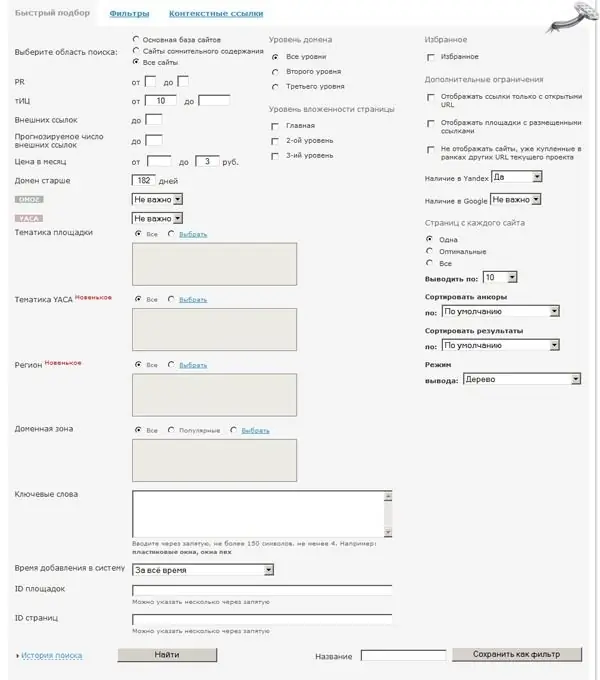
Instructions
Step 1
Before you start buying links, you need to draw up a project - determine the type of site to promote, select queries that will be promoted, as well as identify relevant pages and plan your financial capabilities.
Step 2
To determine pages relevant to your topic, use the Yandex search engine. Distribute the amount from the budget that you are ready to spend on buying links by requests. After that, start creating a new project in Sape.
Step 3
In the "Name" field, enter the domain name of your site. Set the following values in the "Sites with external links" fields: 7 for main pages, 6 for pages of the second nesting level, 6 for pages of the third nesting level. Save your changes.
Step 4
Click on the "Add 1 URL" link and add all the sites that you want to include in the project one by one. For the name of the URL, write a request for a relevant page. Use near-link text that will differentiate your links from many others. Come up with original and easy-to-read text that will be posted along with the link.
Step 5
Once you've created your URLs, go to filters. Create filters on the Site Finder page for each site you add to your project. It is recommended to create three filters - the first will search for cheap sites with inexpensive links, the second - average, and the third - not cheap.
Step 6
Go to the link purchasing menu and on each of the URLs set the semi-automatic purchasing mode by clicking the corresponding icon next to the site name. Then distribute the filters you just created across the sites. Distribute your budget roughly based on the difference between cheap and expensive links.
Step 7
After saving all the changes, the first links will come no earlier than a day later. After you see the first applications, start sifting and filtering them so that the links exactly match your requirements.
Step 8
Use the AllSubmitter tool for filtering, which filters sites by numerous and detailed parameters.
Step 9
After some orders have been screened out using a special program and a filter of the exchange itself, go to the exchange website and look at the orders that remain opposite each of the URLs. These requisitions correspond to the purchasing parameters that you initially specified.






