- Author Lauren Nevill [email protected].
- Public 2023-12-16 18:48.
- Last modified 2025-01-23 15:15.
The Liveinternet traffic counter installed on each page will help determine how many people regularly visit your site, and which sections they are most interested in. This statistics service is considered the most popular on the Russian Internet due to the vast amount of data collected for the most complete analysis of the site.

It is necessary
- - access to the site with administrator rights;
- - text editor;
- - basic knowledge of HTML.
Instructions
Step 1
Open the constructor of attendance counters in the browser, which is located at https://www.liveinternet.ru/add. Enter in the form that opens all the necessary information about the site on which the counter will be installed, and click the "Next" button.
Check the correctness of the entered data and, if an error was made, return to the previous step by clicking the "Return to editing" button. After correcting errors, click "Register".
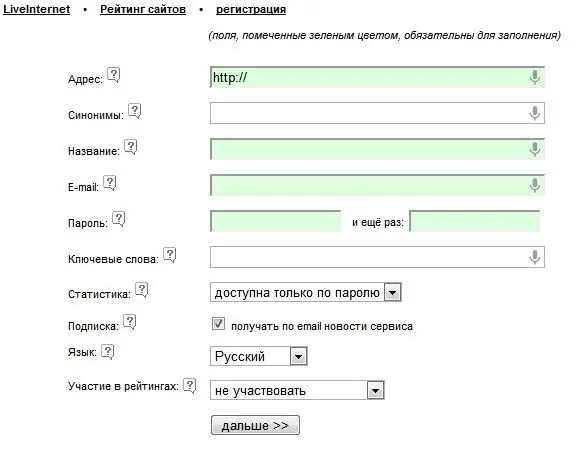
Step 2
Clicking on the button "Get html-code of the counter" will open a page where you can choose the design of the counter you like. To change its color, click on its image and select the appropriate shade from the list that opens. Having decided on the type of counter, click on the button "Get html-code of the counter" located at the bottom of the page.
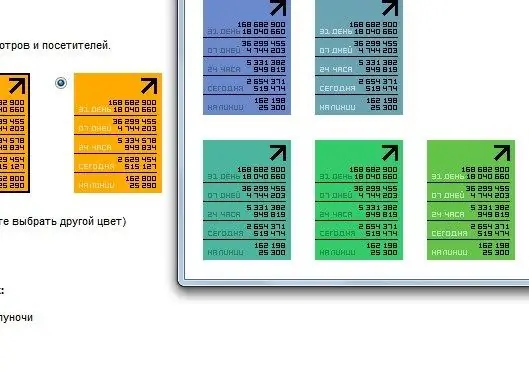
Step 3
Open the page in a text editor where you want to insert a counter that records the statistics of visits. Copy the counter code generated by liveinternet.ru to the desired place on the page.
Step 4
Upload the edited page to the hosting and check that the counter is displayed correctly and that the attendance statistics are accurate.






