- Author Lauren Nevill [email protected].
- Public 2023-12-16 18:48.
- Last modified 2025-01-23 15:15.
In communities and blogs for inserting a picture, a special place is provided, which, as a rule, is located on the main page of the user's profile. The given sequence of actions for the social network "My World" can be used to a certain extent for other communities.
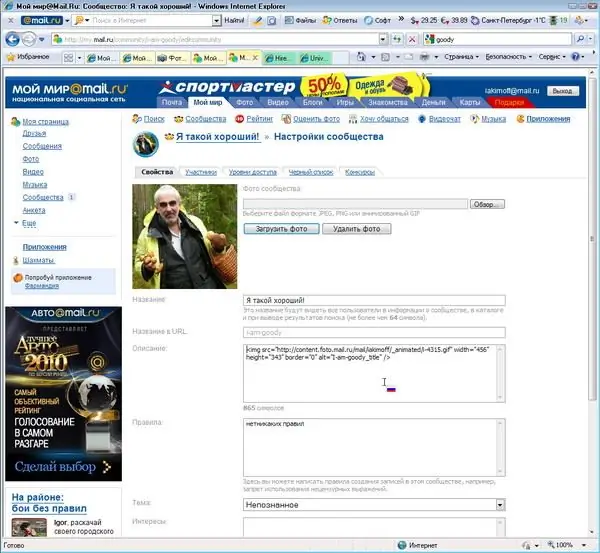
It is necessary
- - a computer with Adobe Photoshop installed;
- - registration in the community;
- - picture.
Instructions
Step 1
Prepare the picture for upload, as not all social networks have the option to edit it. Open it in Adobe Photoshop and square it. To do this, use the Crop Tool. Save the picture in JPEG format with the selected quality.
Step 2
Log in to your My World profile. Click the "Photos" menu item, in which select the "My Photos" section. On the right side of the page, select the "Customize main photo" line. It can be downloaded in two ways: either from your computer or from some site by specifying its URL.
Step 3
Using the "Browse" button, select the folder containing the previously prepared picture or photo. Click the "Open" button, and then in the "Customize Main Photo" section - the "Upload" button. After that, in the "Configure Basic Thumbnails" section, select the area to load and save the changes by clicking the button with the appropriate name. After a few seconds, “Selected area saved” appears.
Step 4
Open the Communities tab and click Create Community. Give it a name and describe it, choose a topic to which it relates. Create a community by clicking the Save button.
Step 5
Select your community and click the Customize Photo button. To upload a photo on the page that appears, do the same as when uploading a picture to the main page. To change the downloaded picture, use the same procedure as for the initial download.






