- Author Lauren Nevill [email protected].
- Public 2023-12-16 18:48.
- Last modified 2025-01-23 15:15.
Illustrated text is much easier to read than text without illustrations. This also applies to texts posted on the Internet. If you want your blog post to interest your readers, insert some images into it. Moreover, it is not difficult at all.
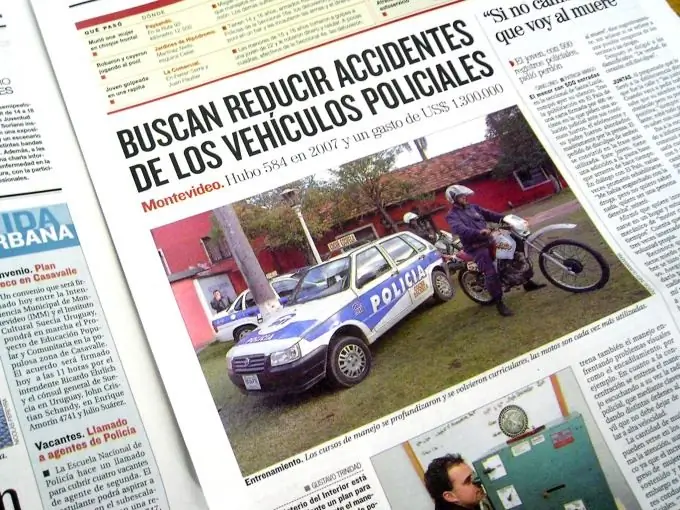
It is necessary
- - browser;
- - a file with an image.
Instructions
Step 1
Upload to the Internet the image you are going to insert into the post. To do this, you can use the photo albums of your account on any social network or your account on a photo hosting. If you do not have such accounts, use one of the photo hosting sites that allow you to upload images without registering. To do this, go to https://vfl.ru, https://www.radikal.ru/, https://www.saveimg.ru, https://www.easyfoto.ru or https://imglink.ru. Click on the "Browse" button. In the window that opens, select the file with the desired image on your computer disk and click on the "Open" button. Some of the listed resources have a "Upload" button. Click on this button. Wait for the file to finish downloading. Your picture has been uploaded to the Internet
Step 2
Copy the address of the image. To do this, right-click on the picture and select the "Image Properties" item in the context menu. A window with the properties of your picture will open. Left-click on the address in properties and press the keyboard shortcut Ctrl + C. On some photo hosting sites, the address of the image can be seen in the table below the picture itself. You can copy the address from there.
Step 3
Write the code to embed the image. It should look like the one shown in the illustration. Between the quotes - "paws" - insert the address of your image and the size of the image in pixels. The size of an image can be found from its properties in the same way as you learned the address of a picture. If you want the uploaded image to appear half its original size in your post, divide the width and height values by two. Insert the obtained values into the code.
Step 4
Paste the image code into your post. Click the Submit or Publish button.






