- Author Lauren Nevill [email protected].
- Public 2023-12-16 18:48.
- Last modified 2025-01-23 15:15.
Express panel in Opera is a separate page, which contains a number of pictures with links and site names. The user himself can place the pages he needs there, and then edit the list. The initial set of such links-windows of the express panel can fill up quite quickly and then there will be a need to increase the number of columns in the table reserved for links.
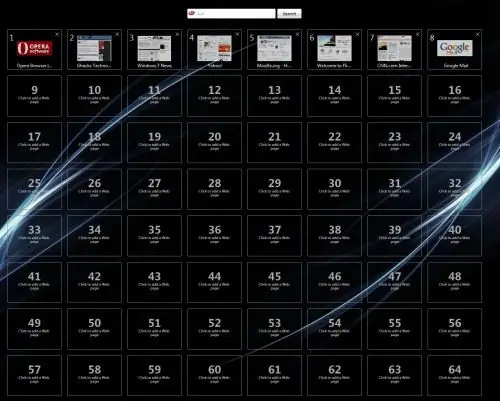
Necessary
Opera browser
Instructions
Step 1
Open the Speed Dial by clicking the New Tab button. The keyboard shortcut CTRL + T is assigned to this operation - you can use them. There is a corresponding item ("Create a tab") in the browser menu - it is placed in the "Tabs and Windows" section.
Step 2
Click the gear button located in the upper right corner of the Speed Dial window. As a result, a window will open in which a number of panel controls are located. The same window can be opened by right-clicking the space that is free of picture-links, and then selecting the "Configure Express Panel" item in the context menu.
Step 3
Expand the drop-down list next to the "Number of columns" label and select the required number of cells in each row of the table of link pictures. Move the "Scale" slider to set the most suitable size for the selected table width. When you're done, click anywhere outside the preferences window to close it.
Step 4
There is an alternative way to change these same Speed Dial settings. To do this, you need to use the Opera preferences editor. To open it, type opera: config in the address bar of your browser and press the Enter key. Then in the field for entering a search query, type speed dial, and the editor will leave only eight settings out of several hundred.
Step 5
Set the required number of columns of the express panel in the Number Of Speed Dial Columns field, which is placed in the User Prefs section. In the same section, select the size of the image links by setting the desired value in the Speed Dial Zoom Level field.
Step 6
Commit the changes made by clicking the "Save" button and close the tab of the settings editor.






