- Author Lauren Nevill [email protected].
- Public 2023-12-16 18:48.
- Last modified 2025-01-23 15:15.
Raising the rights of your account is not difficult if there are still users with administrator rights on the system or if you know how to boot your computer in safe mode. But this is on one condition - if the account is not protected by a password or you know it. Everything is much more complicated if your rights are curtailed, the administrator password is unknown and there are no other users on the computer. But there is a way out.
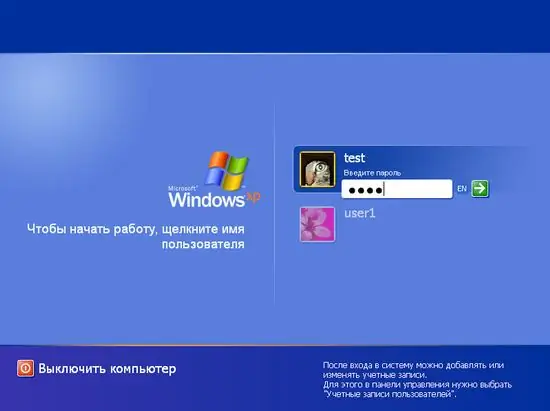
Necessary
Computer, Ntpasswd program
Instructions
Step 1
To begin with, try to negotiate with the one who limited your account. Whether it is a harsh admin or an angry parent, try to resolve the issue peacefully. Remember that your actions may be punishable.
Step 2
If you are determined and intend to fight for your rights, then go to the Internet in search of the Ntpasswd program. The program is free, you just need to download the image and burn it to a CD.
Step 3
Restart your computer and boot from the burned disc. After loading the information window of the program and the entry 2boot: in the lower left window, press Enter.
Step 4
Press Enter in the next two windows. In the first window, the system disk will be indicated, and in the second, the utility will offer to load the disk controller driver. You don't need this. In the next window, the system will find and offer the registry files. Agree with her choice by pressing Enter again. In the next window, the default selection will be "password reset". Confirm everything with the same Enter button.
Step 5
The next window displays a list of all accounts that exist in the system. But keep in mind that the names created in Cyrillic are reflected incorrectly, so you have to choose intuitively.
Step 6
After selecting an account, the window will display a question about further actions. Entry [1] - clear password - will delete the password of this account, [2] - Edit password - will replace the user's password with any of yours, [3] - promote user - will increase the user's rights. Enter the value 3 and then Enter.
Step 7
The next window prompts you to press "!" + Enter to exit editing and then "q" to exit the main menu. Confirm the changes made by pressing "Y" and exit the program. Restart your computer by pressing the Ctrl + Alt + Del keyboard shortcut and log into the system under your account, but with administrator rights.






