- Author Lauren Nevill [email protected].
- Public 2024-01-11 01:04.
- Last modified 2025-01-23 15:15.
Almost everyone faced the situation: you go to the desired site, and there is a message with something like this: "This resource has been blocked by the decision of the state authorities of the Russian Federation." But this is not a reason to refuse a convenient or useful web resource, because there is an easy way to get to the site anyway. And you don't need to know the basics of administration or programming to do this. Everything is very simple.
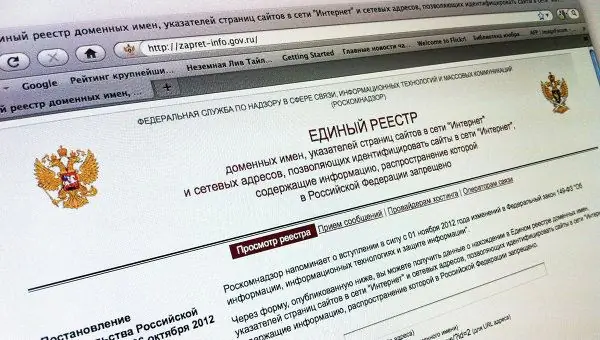
Instructions
Step 1
How it works: blocked sites are not available only in our country, and local Internet providers do not allow you to connect to these resources. This means that in order to get to these services, you need to go to them, as it were, from another country (from a different IP address). To do this, you need to install a special application in the browser (a solution suitable for the Google Chrome and Yandex Browser browsers is considered below).
Step 2
Installation: you need to go to the Chrome app store and search for "zenmate". Select "ZenMate Security, Privacy & Unblock VPN" from the applications found.
Step 3
Install the application by clicking the install button. Now the browser will have an icon in the form of a shield, when you click on it, the application control window will drop out. In the very bottom right corner there is an application switch (On / Off, which in Russian means On / Off). You should turn on the application only when you need to go to a blocked site, otherwise the browser will be heavily loaded.
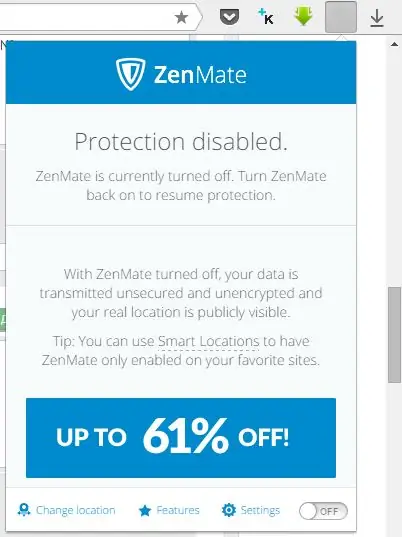
Step 4
After installation, set the switch to On. Now the settings indicate from which IP the connection is made, through which country and to which site. If you click on the middle of the three icons, you can change the country through the IP of which the Internet connection will go. This means that sites that are blocked in Russia will be available!






