- Author Lauren Nevill [email protected].
- Public 2023-12-16 18:48.
- Last modified 2025-01-23 15:15.
Often novice Internet users using the Opera Internet browser can incredibly remove the address bar from the main program window. Then they try to remember how they did it. In fact, the address bar is as easy to return as it is to remove.
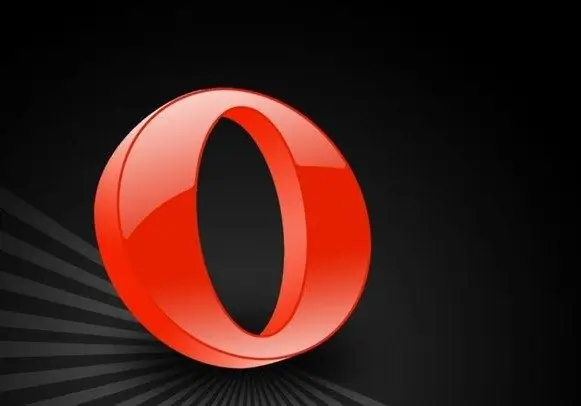
Necessary
Opera software
Instructions
Step 1
If the user manages to remove the address bar from the main window of the program, the navigation buttons, the "wand", as well as other panels will automatically go away with it. Therefore, the solution must be sought in its root, namely in the display settings of toolbars. Click the top menu "Tools" and select "Appearance".
Step 2
In the window that opens, go to the "Toolbar" tab, then check the box next to the "Address bar" item. Click OK to save the changes. The browser address bar should appear in the same place.
Step 3
There are also other ways to return a "cursory" line back home. Go to the main window of the program and right-click on the place where the panel should be located. From the context menu, select the "Settings" item, and then the line "Reset panel settings". Missing panels will appear again, but there is a small caveat - all toolbar settings will be reset to their original values. This means that any add-on will be lost.
Step 4
To return the address bar without losing all changes, you must click the top menu "Tools", then select the item "Registration". In the new window, go to the "Buttons" tab. On the left side of the open window, select the "Browser: View" section, on the right side all items that were once removed from the main browser window will be displayed. Find the item "Address bar", grab it with the left mouse button and drag it to the location of all panels.
Step 5
In some cases, the above methods do not help. Most likely, the reason here is the incorrect shutdown of the browser or the appearance of bad sectors of the hard disk. As a rule, a new installation of the program or an update of the browser version helps in such cases.






