- Author Lauren Nevill [email protected].
- Public 2024-01-11 01:04.
- Last modified 2025-01-23 15:15.
F1 Mania is a series of Formula 1 racing car simulators based on the good old game F1 Challenge 1999-2002. It differs from the "official" series of F1 games from Codemasters Birmingham in its meager size (about 500 MB), less realism, not such a large set of functions and the absence of a mission system or tasks, but what it has makes this game one of the most realistic simulations car "Formula 1".

Necessary
Computer, installer F1Mania2014.exe, a lot of free time
Instructions
Step 1
Installation and first launch
Run the installer. After installation, in the game folder, we find the ADDONx32 or ADDONx64 file, depending on the bitness of your OS. An internet connection is required. The game will update. We'll have to wait - this program tends to hang for a few minutes at the end of an update. Then the menu for setting up the game and installing mods will start. You can leave this window open or close, but first you need to check the functionality of the game. On Windows 2000 / ME and XP, just double-click the F1Mania2014Practicing.exe file. A desktop shortcut is usually not created, but if it is, do not launch the game from it! Certain compatibility issues may occur on Windows 7 and newer. In order for the game to work, you need to make compatibility with Windows 98 in the properties of the F1Mania2014.exe and F1Mania2014Practicing.exe files, in the Compatibility tab. Usually it helps, but if it doesn't work, then read the tips on the forums on this problem. If you see on the screen a virtual garage with a Scuderia Ferrari car and a repeating video with the driver Alonso on the top left and hear Xandria's song - Save my life, then everything works. For convenience, you can create a shortcut to the F1Mania2014Practicing.exe file and place it on your desktop.
Now you can proceed to installing add-ons.
Step 2
Installing add-ons
So, after the update, after a while you should have had a window for installing add-ons with a Caterham car in the background (by the way, the teams "Caterham" and "Marusya" no longer exist this year, but there are rumors that the "Honda" is returning, and in a year the starting grid will be replenished with two more cars of the new American team). So, the first thing that interests us is the Russification of the game - I think that not every simulator lover speaks English and, moreover, knows the terminology and professionalism of auto racing. To do this, click on the icon of a wrench with a hammer and in the menu that opens, in the language line, select rus. We also put rus in the commentary. Russification in the game is complete, including the engineer's speech on the radio, but there are some funny moments - the names of some pilots have not been translated, some look unusual. For example, the surname of the Japanese racer Kobayashi is more familiar to fans as Kobayashi, because the commentator Popov announced him that way at the races. In the same window, depending on the capabilities of your computer, we configure other items: Graphics, Blesk and others. You don't need to touch telemetry and HUD at all. Without knowledge of the matter, telemetry will not help you much, and HUD is the interface of the game screen that we see during the race. Interestingly, the higher the gloss value you choose, the more realistic the car looks.
After that, you can choose the appropriate screen resolution: return to the main menu and select the monitor icon. There, select a picture with the resolution of your monitor. Install a movable or fixed LCD screen on the steering wheel if you intend to play with a cockpit view without a HUD (not to be confused with a TV cockpit - a view from a camera mounted on the car's upper air intake). For convenience, you can set the speedometer on the left side of the screen - when the hood is removed, you can see the speed on it. The rest of the items can be left alone if you are going to play the keyboard. There is no point in changing rubber kits if you do not understand this, although it is useful to know their properties. I'll talk about them later.
Step 3
First try
Now you can try the game in action and conclude if this kind of car simulators is right for you. Start the game, in the line above the garage with the arrows, select "Tests", then click the "Accept" button on the bottom right under the garage. Please note - when you move the cursor over an element, a hint appears (as is the case with the same "Accept" button). In the opened track selection menu in the "Rivals" line, set the value to 0, so that no one and nothing, except for your own driving skills, would interfere with the survey of the track. The weather can be left at the same value, but there is a possibility that it will rain and the tires will have to be changed. Therefore, it is better to select "No change". The position on the starting grid is not important - the start is made from the pit lane (the pit lane is a branch of the track along which the cars enter the pit stops or from which they start during qualification; also, the start from the pit lane is used as a penalty to the driver of the car). Now select the track. I recommend Melbourne, Australia. The track is quite high-speed, with an abundance of high-speed turns and turns at right angles. The average time for a beginner arcade racer is 1 minute 45 seconds on an unconfigured car. Monza, Italy and Montreal, Canada are also suitable. Monza is, according to Popov, not a very high-speed track, although in general terms it seems that there are very few turns on it. Most of Montreal consists of straight sections, although there are snakes and sharp turns. On the São Paulo, Brazil circuit, there are also no sharp corners that require serious braking. By the way, turns in the terminology of the Royal Races are called chicanes, and a 180-degree turn is a hairpin. On many highways, turns have their own names for the objects next to them. Striped curbs on the outside or inside of a turn are called curbs.
So, the track is selected, the download is in progress. Some of the tracks have comments that you hear at this time. The car is in the box, ready to go. A characteristic metallic sound is heard, with which the car is lowered to the ground. All that remains to be done is to click on the "Go to track" button. The steward gives the command, the pilot automatically turns on the limiter (limits the speed in the pit lane), and the car, as if on autopilot, rolls towards the end of the pit lane. By default, the car is controlled by the buttons W, A, S, D (it is not hard to guess which button performs which function). Later in the settings, you can make a more familiar arrow control. Please note that the S button activates both braking and reverse gear with a single press. If you do not release the button, the machine will stop and then drive backward. There is no hand brake! For convenience, brake and reverse can be assigned to "space".
By default, all auxiliary functions, including brake assist, are enabled, so you don't even need to release the accelerator pedal, you just need to steer. But this is not so easy either! It is necessary to calculate the trajectory, the entry point into the turn, and so on … Before that I advise you to watch a video with real F1 races or from another racing simulator - if only there was a sensible pilot behind the wheel. For example, I attach a video to video materials (Melbourne circuit, based on the game F1 Mania 2012).
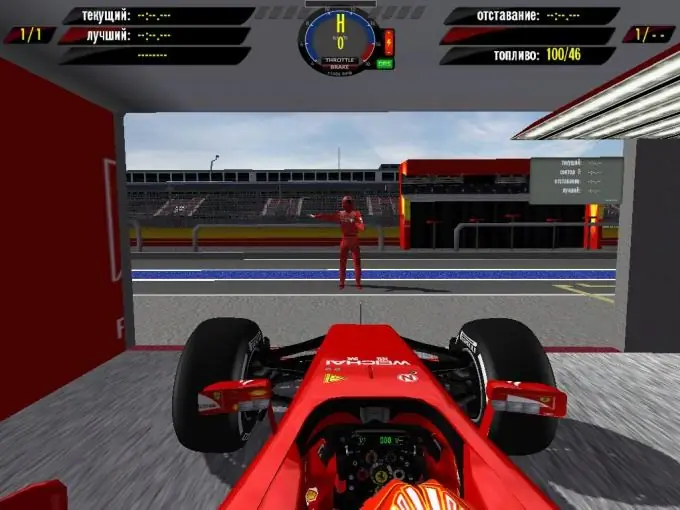
Step 4
Basics of customization
If you are not going to play this game seriously, then you do not need to know much about the settings, only the most basic. Enter the box along the pit lane or press Esc to return to the box. Click on the "Settings" button, in the menu that opens, find the line "buses" on the right. Here you can change the type of tires. At the moment, Pirelli has at least six different types of rubber. Four of them, which are available by default, are "super soft" (in real life they are called supersoft), "soft" (just software), "intermediate" (inter) and "rain". On dry trails, super-soft tires provide the best grip, but they usually wear out quickly. However, they will not have time to wear out in five laps … They are usually enough for ten laps, but this also depends on the type of asphalt, on the dirtiness of the track. It's just that soft ones wear out more slowly and provide good grip. Inter is an intermediate type for a wet track. Used during light rainfall or after rain. Rainfall - A type of rubber used in heavy rain. In addition to these types, there are also medium and hard. Medium is a medium hardness tire. They do not wear out quickly, they are used on tracks with a surface of the usual road type, where supersoft and software wear out very quickly. Hard is the hardest type of rubber. It is used on tracks with the most wear.
Now pay attention to the fuel level. It should be 100L / 36 laps. After that, look at the buttons at the bottom of the screen. Click on the "Mechanics and Aerodynamics" button. Right in the middle, you will see two sliders at the top and bottom. Above - downforce, below - handling. It is better not to touch the lower slider, but you can work with the upper one. Depending on which way you move the slider, the car's maximum speed will increase, but the downforce will be lower and, as a result, the handling will slightly deteriorate, or, conversely, the speed will become lower, but the car will be more confident in entering corners.
Now pay attention to the column on the left. It has such an item as the size of the radiator. At the default size (value 4), the engine will start to overheat after three laps, and even faster on hot tracks! I advise you to increase it to six. Then the motor will heat up to a "comfortable" temperature of 200 degrees and quickly cool down (under normal conditions, upon returning to the garage, in the line "engine temperature" of the same menu, you will see a figure no higher than +110 degrees).
Now click on the "Tire pressure and wheel alignment" button. Here we are just interested in the collapse and convergence. Camber is the angle of inclination of the leading edge of the wheels to or from the body (negative and positive, respectively). By default, these values are close to the maximum negative values, which is not entirely correct, but it is the negative camber angle that is most useful. Manually set the camber angle to -3.0 on each of the four wheels. Then the grip of the wheels with the track will increase significantly. The default convergence is quite normal, you can leave it alone. By the way, the closer the camber angle is to zero, the larger the contact area of the tires with the track, which means better grip, but at the same time tire wear increases. Novice players, whose entire race is five laps, may not take into account the wear factor, but for real virtual pilots who race for two hours without a break in a multiplayer game, this is very important.
Now open one of three menus - "shock absorbers and ground clearance", "shock mitigation" or "recoil softening". In the center-bottom there will be a "softer-harder" slider. If you move it, then its values in the other two menus will change synchronously. This slider is responsible for the stiffness of the shock absorbers. It would seem that it is necessary to put soft shock absorbers so that the car does not lose speed on bumps and when driving onto curbs, and, it seems, the wheels will be pressed against the track under any conditions, which means they will keep the car, while with a hard rebound, the car will be serious jump on all irregularities and the wheels will jump with it, but I have practically proven that it is better to increase the stiffness of the shock absorbers. You can even move the slider all the way to the right - it won't be bad! The fact is that on soft shock absorbers the car seems to be in a "suspended" state and the wheels are constantly slipping, bouncing on every bump. It is especially difficult to get into tight turns. On the rigid shock absorbers, every bump is felt, but all the wheels are evenly pressed into the asphalt, except for those moments when the car enters a turn. Then, when cornering, the car presses the entire mass of the front wheel on the opposite side of the corner, providing maximum grip and smooth cornering.
And finally, consider the "Gearbox". Here, too, everything is simple: there is a slider under the graph, move it to the left - the car accelerates faster, but the maximum speed decreases; move to the right - the maximum speed increases, but the car takes more time to accelerate. It is possible to balance these two values by manually changing the values in the column on the left, but this is not easy. I myself tried to figure it out and made some progress, but I cannot explain what depends on what here. You can figure out the settings of the game itself, the complexity, the rules yourself. I will only talk about the flag rules of the Royal Races:
“Flags are a kind of road signs on the Formula 1 track. Flags transmit the necessary information to the rider.
Green flag - shown before the start.
Red flag - race termination, all pilots must return to the starting field or pits.
Blue flag - shown to pilots, which are approached by the fastest, overtaking them in a circle.
White flag - Tells the rider that the car in front is moving dangerously slow.
Yellow flag - indicates a danger on the track, overtaking is prohibited, you should slow down.
Striped yellow-red flag - indicates that the track is flooded with oil or it is starting to rain.
The black flag, together with the racer's starting number, forces him to enter the pits, stop the car and get out of it. Disobedience is punishable by extremely serious fines.
Checkered flag - the race is over."






