- Author Lauren Nevill [email protected].
- Public 2023-12-16 18:48.
- Last modified 2025-01-23 15:15.
To delete your Facebook page, you can use one of two options. If you want to hide your page from ill-wishers and friends, but are not sure if you want to completely delete it, you can deactivate your account. The second method involves completely deleting your account without the possibility of recovery.
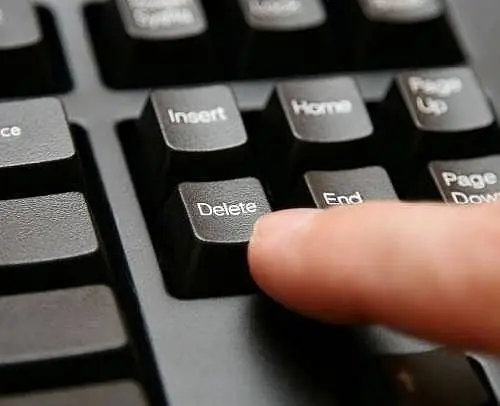
Instructions
Step 1
Deactivating your Facebook page is easy. Log into Facebook using your username and password. At the top of your page on the right, click the down arrow icon. In the list that opens, select the "Account Settings" menu item.
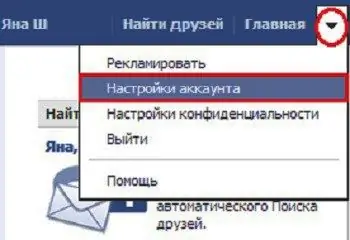
Step 2
In the "General Account Settings" page that opens, you will see a menu on the left. Select the "Security" section in it by clicking on it with the left mouse button.
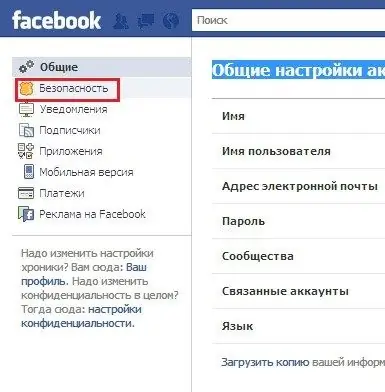
Step 3
On the Security Settings page, find the blue Deactivate Account link below the highlighted settings. Click on it.
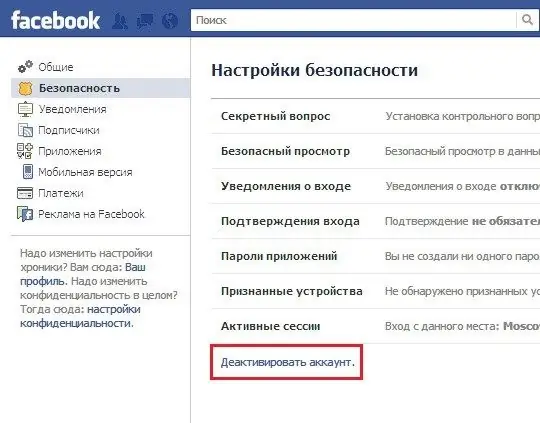
Step 4
On the deactivation confirmation page, you will need to explain the reason for leaving. Then check the box next to "Opt out of emails" to not receive emails from Facebook. Click "Confirm".
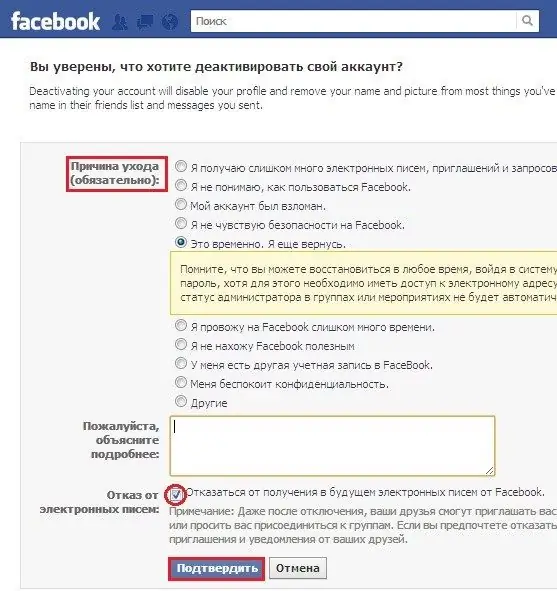
Step 5
In the password confirmation window that opens, confirm your password to continue deactivation. Then click the Disable Now button. In the next security check box, enter the text that you see in the picture in the indicated field. Click Submit.
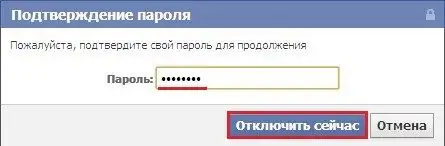
Step 6
Your account has been disabled. In this case, your information will not be lost anywhere, because you can restore your page at any time. To do this, you will need to go to Facebook by entering your email address and password from your account.
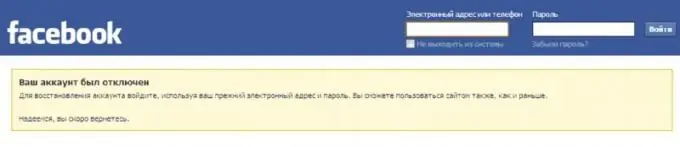
Step 7
If deactivation is not enough for you, you can delete your Facebook page completely. To do this, follow the link to the "Account Deletion" page:
Step 8
On the page that opens, you will see a warning that after you delete your page, you will not be able to restore it or receive any information or materials that you added on Facebook. If you still decide to delete your account, click "Submit".
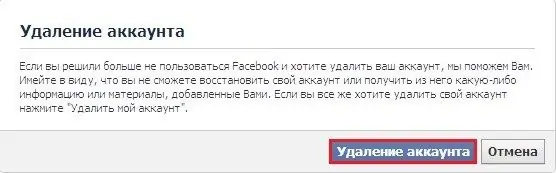
Step 9
You will see the "Permanently Delete Account" window. Enter in the appropriate field your password for the Facebook page, the code from the picture and click "OK". The next window will say that your profile is disabled on the site. It will be removed completely after 14 days. During this time, you can restore your profile.
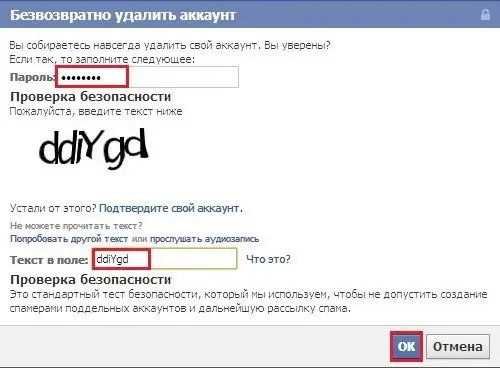
Step 10
After that, do not go to your page, do not click the "share" buttons, etc. After 2 weeks, your comments, photos and other information will completely disappear from Facebook.






